Unity Introduction 因为后期发现目录越来越长导致前面的一些代码模块不具可读性,所以在这里加很多…过度符
What is Unity? Unity is a cross-platform game engine developed by Unity Technologies and used to develop video games for PC, consoles, mobile devices and websites. First released on June 8, 2005from wiki )
Why should we study Unity?
Cross-platform
Free
Complete SDK documentation
Many free assets
Which programming language are we using?
C# (推荐入门书籍《C#入门经典》,进阶书籍《CLR via C#》)
Javascript
Boo
Unity Tutorial Study Website: Unity Tutorials
ROLL-A-BALL Game Introduction
Code
1 2 3 4 5 6 7 8 9 10 11 12 13 14 15 16 17 18 19 20 21 22 23 24 25 26 27 28 29 30 31 32 33 34 35 36 37 38 39 40 41 42 43 44 45 46 47 48 49 50 51 using UnityEngine;using System.Collections;using UnityEngine.UI;public class PlayerController : MonoBehaviour { public float m_Speed; public Text m_CountText; public Text m_WinText; private Rigidbody m_RB; private int m_Count; void Start () { m_RB = GetComponent<Rigidbody> (); m_Count = 0 ; SetCountText(); m_WinText.text = "" ; } void FixedUpdate () { float moveHorizontal = Input.GetAxis ("Horizontal" ); float moveVertical = Input.GetAxis ("Vertical" ); Vector3 movement = new Vector3(moveHorizontal, 0.0f , moveVertical); m_RB.AddForce (movement * m_Speed); } void OnTriggerEnter (Collider other ) { if (other.gameObject.CompareTag ("Pickup" )) { other.gameObject.SetActive(false ); m_Count++; SetCountText(); } } void SetCountText () { m_CountText.text = "Count: " + m_Count.ToString(); if (m_Count >= 12 ) { m_WinText.text = "You Win!" ; } } }
CameraController.cs
1 2 3 4 5 6 7 8 9 10 11 12 13 14 15 16 17 18 using UnityEngine;using System.Collections;public class CameraController : MonoBehaviour { public GameObject m_Player; private Vector3 m_Offset; void Start () m_Offset = transform.position - m_Player.transform.position; } void LateUpdate () transform.position = m_Player.transform.position + m_Offset; } }
Rotator.cs
1 2 3 4 5 6 7 8 9 10 11 12 13 14 15 using UnityEngine;using System.Collections;public class Rotator : MonoBehaviour { void Start () } void Update () transform.Rotate (new Vector3 (15 , 35 , 45 ) * Time.deltaTime); } }
Captures Game Play Win Game
SPACE SHOOTER Game Introduction
Code
1 2 3 4 5 6 7 8 9 10 11 12 13 14 15 16 17 18 19 20 21 22 23 24 25 26 27 28 29 30 31 32 33 34 35 36 37 38 39 40 41 42 43 44 45 46 47 48 49 50 51 52 53 54 55 56 57 58 59 60 61 62 63 64 65 66 67 68 69 70 71 using UnityEngine;using System.Collections;[System.Serializable ] public class Boundary { public float m_MinX,m_MaxX,m_MinZ,m_MaxZ; } public class ShipController : MonoBehaviour { public float m_Speed = 8 ; public float m_Tilt = 4 ; public float fireRate = 0.5F ; private float nextFire = 0.0F ; public Boundary m_Boundary; public GameObject m_Shot; public Transform m_ShotSpawn; private AudioSource m_FireAudio; private Rigidbody m_ShipRB; private GameController m_GameController; void Start () m_ShipRB = GetComponent<Rigidbody> (); m_FireAudio = GetComponent<AudioSource> (); GameObject gamecontrollerobject = GameObject.FindGameObjectWithTag ("GameController" ); if (gamecontrollerobject != null ) { m_GameController = gamecontrollerobject.GetComponent<GameController>(); } if (m_GameController == null ) { Debug.Log("m_GameController == null in ShipController::Start()" ); } } void Update () if (Input.GetKey(KeyCode.J) && Time.time > nextFire) { nextFire = Time.time + fireRate; GameObject clone = Instantiate (m_Shot, m_ShotSpawn.position, m_ShotSpawn.rotation) as GameObject; m_FireAudio.Play(); } } void FixedUpdate () if (!m_GameController.IsGameEnd ()) { float moveHorizontal = Input.GetAxis ("Horizontal" ); float moveVertical = Input.GetAxis ("Vertical" ); Vector3 movement = new Vector3 (moveHorizontal, 0.0f , moveVertical); m_ShipRB.velocity = movement * m_Speed; m_ShipRB.position = new Vector3 ( Mathf.Clamp (m_ShipRB.position.x, m_Boundary.m_MinX, m_Boundary.m_MaxX), 0.0f , Mathf.Clamp (m_ShipRB.position.z, m_Boundary.m_MinZ, m_Boundary.m_MaxZ) ); m_ShipRB.rotation = Quaternion.Euler (0.0f , 0.0f , -m_ShipRB.velocity.x * m_Tilt); } else { m_ShipRB.rotation = Quaternion.Euler(0.0f ,0.0f ,0.0f ); m_ShipRB.velocity = new Vector3(0.0f ,0.0f ,0.0f ); } } }
GameController.cs
1 2 3 4 5 6 7 8 9 10 11 12 13 14 15 16 17 18 19 20 21 22 23 24 25 26 27 28 29 30 31 32 33 34 35 36 37 38 39 40 41 42 43 44 45 46 47 48 49 50 51 52 53 54 55 56 57 58 59 60 61 62 63 64 65 66 67 68 69 70 71 72 73 74 75 76 77 78 79 80 81 82 83 84 85 86 87 88 89 90 91 92 93 94 95 96 97 using UnityEngine;using System.Collections;using UnityEngine.UI;public class GameController : MonoBehaviour { public GameObject m_Hazard; public Vector3 m_SpawnValue = new Vector3(5.5f ,0.0f ,8.0f ); public int m_HazardCount = 4 ; public float m_SpawnWait = 1.0f ; public float m_StartWait = 3.0f ; public float m_WaveWait = 4.0f ; public Text m_ScoreText; public Text m_WinText; public Button m_RestartButton; public int m_WinningScore = 200 ; private int m_Score = 0 ; private bool m_IsGameEnd = false ; private bool m_RestartGame = false ; private AudioSource m_BackgroundAudio; void Start () StartCoroutine (SpawnAsteriod()); UpdateScore (); m_WinText.text = "" ; m_RestartButton.gameObject.SetActive (false ); m_RestartButton.onClick.AddListener (RestartGame); m_BackgroundAudio = GetComponent<AudioSource> (); } void Update () { if (m_RestartGame) { Debug.Log("Restart Game Now" ); Application.LoadLevel(Application.loadedLevel); } } public bool IsGameEnd () { return m_IsGameEnd; } private void RestartGame () { Debug.Log("Restart Button clicked" ); m_RestartGame = true ; } IEnumerator SpawnAsteriod () { yield return new WaitForSeconds (m_StartWait ) while (true ) { for (int i = 0 ; i < m_HazardCount; i++) { Vector3 spawnposition = new Vector3 (Random.Range (-m_SpawnValue.x, m_SpawnValue.x), 0.0f , m_SpawnValue.z); Quaternion spawnrotation = Quaternion.identity; Instantiate(m_Hazard,spawnposition,spawnrotation); yield return new WaitForSeconds (m_SpawnWait ) } yield return new WaitForSeconds (m_WaveWait ) if (m_IsGameEnd) { break ; } } } public void AddScore (int score { m_Score += score; UpdateScore (); } void UpdateScore () { m_ScoreText.text = "Score: " + m_Score; if (m_Score >= m_WinningScore) { m_WinText.text = "Congratulation! You Win" ; m_IsGameEnd = true ; m_RestartButton.gameObject.SetActive (true ); m_BackgroundAudio.Stop(); } } }
DestroyByContact.cs
1 2 3 4 5 6 7 8 9 10 11 12 13 14 15 16 17 18 19 20 21 22 23 24 25 26 27 28 29 30 31 32 33 34 35 36 37 38 39 40 41 42 using UnityEngine;using System.Collections;public class DestroyByContact : MonoBehaviour { public GameObject m_ExplosionObject; public GameObject m_PlayerExplosionObject; private GameController m_GameController; public int m_ScoreValue = 10 ; void Start () { GameObject gamecontrollerobject = GameObject.FindGameObjectWithTag ("GameController" ); if (gamecontrollerobject != null ) { m_GameController = gamecontrollerobject.GetComponent<GameController>(); } if (m_GameController == null ) { Debug.Log("m_GameController == null" ); } } void OnTriggerEnter (Collider other ) if (other.tag == "Boundary" ) { return ; } Debug.Log ("other.tag = " + other.tag); Instantiate (m_ExplosionObject, transform.position, transform.rotation); if (other.tag == "Player" ) { Instantiate (m_PlayerExplosionObject, other.transform.position, other.transform.rotation); } if (other.tag == "Bullet" ) { Debug.Log("Asteriod is destroied by Bullet" ); m_GameController.AddScore(m_ScoreValue); } Destroy(other.gameObject); Destroy (gameObject); } }
DestroyByTime.cs
1 2 3 4 5 6 7 8 9 10 11 12 using UnityEngine;using System.Collections;public class DestroyByTime : MonoBehaviour { public float m_LifeTime = 5.0f ; void Start () Destroy (gameObject,m_LifeTime); } }
GameBoundary.cs
1 2 3 4 5 6 7 8 9 using UnityEngine;using System.Collections;public class GameBoundary : MonoBehaviour { void OnTriggerExit (Collider other ) Destroy(other.gameObject); } }
Mover.cs
1 2 3 4 5 6 7 8 9 10 11 12 13 14 15 16 17 18 19 20 21 22 23 24 25 26 27 28 29 30 31 32 using UnityEngine;using System.Collections;public class Mover : MonoBehaviour { public float m_Speed = 8 ; private Rigidbody m_RigidBody; private GameController m_GameController; void Start () m_RigidBody = GetComponent<Rigidbody> (); m_RigidBody.velocity = transform.forward * m_Speed; GameObject gamecontrollerobject = GameObject.FindGameObjectWithTag ("GameController" ); if (gamecontrollerobject != null ) { m_GameController = gamecontrollerobject.GetComponent<GameController>(); } if (m_GameController == null ) { Debug.Log("m_GameController == null in ShipController::Start()" ); } } void Update () if (m_GameController.IsGameEnd ()) { m_RigidBody.rotation = Quaternion.Euler(0.0f ,0.0f ,0.0f ); m_RigidBody.velocity = new Vector3(0.0f ,0.0f ,0.0f ); } } }
RandomRotator.cs
1 2 3 4 5 6 7 8 9 10 11 12 13 14 15 16 17 18 19 20 using UnityEngine;using System.Collections;public class RandomRotator : MonoBehaviour { public float m_Tumble = 5 ; private Rigidbody m_Rigidbody; void Start () m_Rigidbody = GetComponent<Rigidbody> (); m_Rigidbody.angularVelocity = Random.insideUnitSphere * m_Tumble; } void Update () } }
Captures Game Play Win Game
Survival ShooterGame Introduction
Code
1 2 3 4 5 6 7 8 9 10 11 12 13 14 15 16 17 18 19 20 21 22 using UnityEngine;using System.Collections;public class CameraFollow : MonoBehaviour { public Transform m_Target; public float m_Smoothing = 5.0f ; Vector3 m_Offset; void Start () m_Offset = transform.position - m_Target.position; } void Update () Vector3 targetCamPos = m_Target.position + m_Offset; transform.position = Vector3.Lerp (transform.position, targetCamPos, m_Smoothing * Time.deltaTime); } }
PlayerShooting.cs
1 2 3 4 5 6 7 8 9 10 11 12 13 14 15 16 17 18 19 20 21 22 23 24 25 26 27 28 29 30 31 32 33 34 35 36 37 38 39 40 41 42 43 44 45 46 47 48 49 50 51 52 53 54 55 56 57 58 59 60 61 62 63 64 65 66 67 68 69 70 71 72 73 74 75 76 77 78 79 80 81 82 83 84 85 86 87 using UnityEngine;public class PlayerShooting : MonoBehaviour { public int damagePerShot = 20 ; public float timeBetweenBullets = 0.15f ; public float range = 100f ; float timer; Ray shootRay; RaycastHit shootHit; int shootableMask; ParticleSystem gunParticles; LineRenderer gunLine; AudioSource gunAudio; Light gunLight; float effectsDisplayTime = 0.2f ; void Awake () { shootableMask = LayerMask.GetMask ("Shootable" ); gunParticles = GetComponent<ParticleSystem> (); gunLine = GetComponent <LineRenderer> (); gunAudio = GetComponent<AudioSource> (); gunLight = GetComponent<Light> (); } void Update () { timer += Time.deltaTime; if (Input.GetButton ("Fire1" ) && timer >= timeBetweenBullets && Time.timeScale != 0 ) { Shoot (); } if (timer >= timeBetweenBullets * effectsDisplayTime) { DisableEffects (); } } public void DisableEffects () { gunLine.enabled = false ; gunLight.enabled = false ; } void Shoot () { timer = 0f ; gunAudio.Play (); gunLight.enabled = true ; gunParticles.Stop (); gunParticles.Play (); gunLine.enabled = true ; gunLine.SetPosition (0 , transform.position); shootRay.origin = transform.position; shootRay.direction = transform.forward; if (Physics.Raycast (shootRay, out shootHit, range, shootableMask)) { EnemyHealth enemyHealth = shootHit.collider.GetComponent <EnemyHealth> (); Debug.Log("Shootting" ); Debug.Log("shootHit.collider.name = " + shootHit.collider.name); if (enemyHealth != null ) { Debug.Log("enermyHealth != null" ); enemyHealth.TakeDamage (damagePerShot, shootHit.point); } gunLine.SetPosition (1 , shootHit.point); } else { Debug.Log("Not shot" ); gunLine.SetPosition (1 , shootRay.origin + shootRay.direction * range); } } }
PlayerMovement.cs
1 2 3 4 5 6 7 8 9 10 11 12 13 14 15 16 17 18 19 20 21 22 23 24 25 26 27 28 29 30 31 32 33 34 35 36 37 38 39 40 41 42 43 44 45 46 47 48 49 50 51 52 53 54 55 56 57 58 59 60 61 62 63 64 65 66 67 using UnityEngine;public class PlayerMovement : MonoBehaviour { public float m_Speed = 6.0f ; Vector3 m_Movement; Animator m_Anim; Rigidbody m_PlayerRigidbody; int m_FloorMask; float m_CamRayLength = 100.0f ; void Awake () { m_FloorMask = LayerMask.GetMask ("Floor" ); m_Anim = GetComponent<Animator> (); m_PlayerRigidbody = GetComponent<Rigidbody> (); } void FixedUpdate () { float h = Input.GetAxisRaw ("Horizontal" ); float v = Input.GetAxisRaw ("Vertical" ); Move (h, v); Turning (); Animating(h,v); } void Move (float h, float v { m_Movement.Set (h, 0.0f , v); m_Movement = m_Movement.normalized * m_Speed * Time.deltaTime; m_PlayerRigidbody.MovePosition (transform.position + m_Movement); } void Turning () { Ray camRay = Camera.main.ScreenPointToRay (Input.mousePosition); RaycastHit floorHit; if (Physics.Raycast(camRay,out floorHit,m_CamRayLength, m_FloorMask)) { Vector3 playerToMouse = floorHit.point - transform.position; playerToMouse.y = 0.0f ; Quaternion newRotation = Quaternion.LookRotation(playerToMouse); m_PlayerRigidbody.MoveRotation(newRotation); } } void Animating (float h, float v { bool walking = (h != 0.0f || v != 0.0f ); m_Anim.SetBool ("IsWalking" , walking); } }
PlayerHealth.cs
1 2 3 4 5 6 7 8 9 10 11 12 13 14 15 16 17 18 19 20 21 22 23 24 25 26 27 28 29 30 31 32 33 34 35 36 37 38 39 40 41 42 43 44 45 46 47 48 49 50 51 52 53 54 55 56 57 58 59 60 61 62 63 64 65 66 67 68 69 70 71 72 73 74 75 76 77 78 79 using UnityEngine;using UnityEngine.UI;using System.Collections;public class PlayerHealth : MonoBehaviour { public int startingHealth = 100 ; public int currentHealth; public Slider healthSlider; public Image damageImage; public AudioClip deathClip; public float flashSpeed = 5f ; public Color flashColour = new Color(1f , 0f , 0f , 0.1f ); Animator anim; AudioSource playerAudio; PlayerMovement playerMovement; bool isDead; bool damaged; void Awake () { anim = GetComponent <Animator> (); playerAudio = GetComponent <AudioSource> (); playerMovement = GetComponent <PlayerMovement> (); currentHealth = startingHealth; } void Update () { if (damaged) { damageImage.color = flashColour; } else { damageImage.color = Color.Lerp (damageImage.color, Color.clear, flashSpeed * Time.deltaTime); } damaged = false ; } public void TakeDamage (int amount { damaged = true ; currentHealth -= amount; healthSlider.value = currentHealth; playerAudio.Play (); if (currentHealth <= 0 && !isDead) { Death (); } } void Death () { isDead = true ; anim.SetTrigger ("Die" ); playerAudio.clip = deathClip; playerAudio.Play (); playerMovement.enabled = false ; } public void RestartLevel () { Application.LoadLevel (Application.loadedLevel); } }
EnemyMovement.cs
1 2 3 4 5 6 7 8 9 10 11 12 13 14 15 16 17 18 19 20 21 22 23 24 25 26 27 28 29 30 using UnityEngine;using System.Collections;public class EnemyMovement : MonoBehaviour { Transform player; PlayerHealth playerHealth; EnemyHealth enemyHealth; NavMeshAgent nav; void Awake () { player = GameObject.FindGameObjectWithTag ("Player" ).transform; playerHealth = player.GetComponent <PlayerHealth> (); enemyHealth = GetComponent <EnemyHealth> (); nav = GetComponent <NavMeshAgent> (); } void Update () { if (enemyHealth.currentHealth > 0 && playerHealth.currentHealth > 0 ) { nav.SetDestination (player.position); } else { nav.enabled = false ; } } }
EnemyHealth.cs
1 2 3 4 5 6 7 8 9 10 11 12 13 14 15 16 17 18 19 20 21 22 23 24 25 26 27 28 29 30 31 32 33 34 35 36 37 38 39 40 41 42 43 44 45 46 47 48 49 50 51 52 53 54 55 56 57 58 59 60 61 62 63 64 65 66 67 68 69 70 71 72 73 74 75 76 using UnityEngine;public class EnemyHealth : MonoBehaviour { public int startingHealth = 100 ; public int currentHealth; public float sinkSpeed = 2.5f ; public int scoreValue = 10 ; public AudioClip deathClip; Animator anim; AudioSource enemyAudio; ParticleSystem hitParticles; CapsuleCollider capsuleCollider; bool isDead; bool isSinking; void Awake () { anim = GetComponent <Animator> (); enemyAudio = GetComponent <AudioSource> (); hitParticles = GetComponentInChildren <ParticleSystem> (); capsuleCollider = GetComponent <CapsuleCollider> (); currentHealth = startingHealth; isDead = false ; } void Update () { if (isSinking) { transform.Translate (-Vector3.up * sinkSpeed * Time.deltaTime); } } public void TakeDamage (int amount, Vector3 hitPoint { Debug.Log ("isDead = " + isDead); if (isDead) return ; enemyAudio.Play (); currentHealth -= amount; hitParticles.transform.position = hitPoint; hitParticles.Play(); if (currentHealth <= 0 ) { Death (); } } void Death () { isDead = true ; capsuleCollider.isTrigger = true ; anim.SetTrigger ("Dead" ); enemyAudio.clip = deathClip; enemyAudio.Play (); } public void StartSinking () { GetComponent <NavMeshAgent> ().enabled = false ; GetComponent <Rigidbody> ().isKinematic = true ; isSinking = true ; ScoreManager.score += scoreValue; Destroy (gameObject, 2f ); } }
EnemyAttack.cs
1 2 3 4 5 6 7 8 9 10 11 12 13 14 15 16 17 18 19 20 21 22 23 24 25 26 27 28 29 30 31 32 33 34 35 36 37 38 39 40 41 42 43 44 45 46 47 48 49 50 51 52 53 54 55 56 57 58 59 60 61 62 63 64 65 66 67 68 69 70 71 72 73 74 75 76 77 78 79 80 81 82 using UnityEngine;using System.Collections;public class EnemyAttack : MonoBehaviour { public float timeBetweenAttacks = 0.5f ; public int attackDamage = 10 ; public float validAttackDistance = 1.0f ; Animator anim; GameObject player; PlayerHealth playerHealth; EnemyHealth enemyHealth; bool playerInRange; float timer; void Awake () { player = GameObject.FindGameObjectWithTag ("Player" ); playerHealth = player.GetComponent <PlayerHealth> (); enemyHealth = GetComponent<EnemyHealth>(); anim = GetComponent <Animator> (); } void OnCollisionEnter (Collision collision ) if (collision.gameObject == player) { playerInRange = true ; } } void OnCollisionExit (Collision collision ) if (collision.gameObject == player) { playerInRange = false ; } } void Update () { timer += Time.deltaTime; if (timer >= timeBetweenAttacks && playerInRange && enemyHealth.currentHealth > 0 ) { Attack (); } if (playerHealth.currentHealth <= 0 ) { anim.SetTrigger ("PlayerDead" ); } } void Attack () { timer = 0f ; if (playerHealth.currentHealth > 0 ) { playerHealth.TakeDamage (attackDamage); } } }
ScoreManager.cs
1 2 3 4 5 6 7 8 9 10 11 12 13 14 15 16 17 18 19 20 21 using UnityEngine;using UnityEngine.UI;using System.Collections;public class ScoreManager : MonoBehaviour { public static int score; Text text; void Awake () { text = GetComponent <Text> (); score = 0 ; } void Update () { text.text = "Score: " + score; } }
EnemyManager.cs
1 2 3 4 5 6 7 8 9 10 11 12 13 14 15 16 17 18 19 20 21 22 23 24 25 26 using UnityEngine;public class EnemyManager : MonoBehaviour { public PlayerHealth playerHealth; public GameObject enemy; public float spawnTime = 3f ; public Transform[] spawnPoints; void Start () { InvokeRepeating ("Spawn" , spawnTime, spawnTime); } void Spawn () { if (playerHealth.currentHealth <= 0f ) { return ; } int spawnPointIndex = Random.Range (0 , spawnPoints.Length); Instantiate (enemy, spawnPoints[spawnPointIndex].position, spawnPoints[spawnPointIndex].rotation); } }
GameOverManager.cs
1 2 3 4 5 6 7 8 9 10 11 12 13 14 15 16 17 18 19 20 21 22 using UnityEngine;public class GameOverManager : MonoBehaviour { public PlayerHealth playerHealth; Animator anim; void Awake () { anim = GetComponent<Animator>(); } void Update () { Debug.Log ("playerHealth.currentHealth = " + playerHealth.currentHealth); if (playerHealth.currentHealth <= 0 ) { anim.SetTrigger("GameOver" ); } } }
Captures Game(因为一些原因没有截图) 图片来源
2D-ROGUELIKE-TUTORIAL Game Introduction
Code
1 2 3 4 5 6 7 8 9 10 11 12 13 14 15 16 17 18 19 20 21 22 23 24 25 26 27 28 29 30 31 32 33 34 35 36 37 38 39 40 41 42 43 44 45 46 47 48 49 50 51 52 53 54 55 56 57 58 59 60 61 62 63 64 65 66 67 68 69 70 71 72 73 74 75 76 77 78 79 80 81 82 83 84 85 86 87 88 89 90 91 92 93 94 95 96 using UnityEngine;using System;using System.Collections.Generic;using Random = UnityEngine.Random;public class BoardManager : MonoBehaviour { [Serializable ] public class Count { public int minimum; public int maximum; public Count (int min, int max { minimum = min; maximum = max; } } public int columns = 8 ; public int rows = 8 ; public Count wallCount = new Count(5 ,9 ); public Count foodCount = new Count(1 ,5 ); public GameObject exit; public GameObject[] floorTiles; public GameObject[] wallTiles; public GameObject[] foodTiles; public GameObject[] enemyTiles; public GameObject[] outerwallTiles; private Transform boardHolder; private List<Vector3> gridPositions = new List<Vector3>(); void InitialiseList () { gridPositions.Clear (); for (int x = 1 ; x < columns - 1 ; x++) { for (int y = 1 ; y < rows - 1 ; y++) { gridPositions.Add(new Vector3(x,y,0f )); } } } void BoardSetup () { boardHolder = new GameObject ("Board" ).transform; for (int x = -1 ; x < columns + 1 ; x++) { for (int y = -1 ; y < rows + 1 ; y++) { GameObject toInstantiate = floorTiles[Random.Range (0 ,floorTiles.Length)]; if (x == -1 || x == columns || y == -1 || y == rows) { toInstantiate = outerwallTiles[Random.Range(0 ,outerwallTiles.Length)]; } GameObject instance = Instantiate (toInstantiate, new Vector3(x,y,0f ),Quaternion.identity) as GameObject; instance.transform.SetParent(boardHolder); } } } Vector3 RandomPosition () { int randomIndex = Random.Range (0 , gridPositions.Count); Vector3 randomPosition = gridPositions [randomIndex]; gridPositions.RemoveAt(randomIndex); return randomPosition; } void LayoutObjectAtRandom (GameObject[] tileArray, int minimum, int maximum ) { int objectCount = Random.Range (minimum, maximum + 1 ); for (int i = 0 ; i < objectCount; i++) { Vector3 randomPosition = RandomPosition(); GameObject tileChoice = tileArray[Random.Range (0 , tileArray.Length)]; Instantiate(tileChoice, randomPosition, Quaternion.identity); } } public void SetupScene (int level { BoardSetup (); InitialiseList (); LayoutObjectAtRandom (wallTiles, wallCount.minimum, wallCount.maximum); LayoutObjectAtRandom (foodTiles, foodCount.minimum, foodCount.maximum); int enemyCount = (int )Mathf.Log (level, 2f ); LayoutObjectAtRandom (enemyTiles, enemyCount, enemyCount); Instantiate (exit, new Vector3 (columns - 1 , rows - 1 , 0f ), Quaternion.identity); } }
GameManager.cs
1 2 3 4 5 6 7 8 9 10 11 12 13 14 15 16 17 18 19 20 21 22 23 24 25 26 27 28 29 30 31 32 33 34 35 36 37 38 39 40 41 42 43 44 45 46 47 48 49 50 51 52 53 54 55 56 57 58 59 60 61 62 63 64 65 66 67 68 69 70 71 72 73 74 75 76 77 78 79 80 81 82 83 84 85 86 87 88 89 90 91 92 93 94 95 96 97 98 99 100 101 102 103 104 105 106 107 108 109 110 111 using UnityEngine;using System.Collections;using System.Collections.Generic;using UnityEngine.UI;public class GameManager : MonoBehaviour { public float levelStartDelay = 2f ; public float turnDelay = 0.1f ; public static GameManager instance = null ; public BoardManager boardScript; public int playerFoodPoints = 30 ; [HideInInspector ]public bool playerTurn = true ; private Text levelText; private GameObject levelImage; private int level = 1 ; private bool doingSetup; private List<Enemy> enemies; private bool enemiesMoving; void Awake () { if (instance == null ) { instance = this ; } else if (instance != this ) { Destroy (gameObject); } DontDestroyOnLoad(gameObject); enemies = new List<Enemy> (); boardScript = GetComponent<BoardManager> (); InitGame (); } private void OnLevelWasLoaded (int index { level++; InitGame (); } void InitGame () { doingSetup = true ; levelImage = GameObject.Find ("LevelImage" ); levelText = GameObject.Find ("LevelText" ).GetComponent<Text> (); levelText.text = "Day " + level; levelImage.SetActive (true ); Invoke ("HideLevelImage" , levelStartDelay); enemies.Clear (); boardScript.SetupScene (level); } private void HideLevelImage () { levelImage.SetActive (false ); doingSetup = false ; } public void GameOver () { levelText.text = "After " + level + " days, you starved." ; levelImage.SetActive (true ); enabled = false ; } void Update () if (playerTurn || enemiesMoving || doingSetup ) { return ; } StartCoroutine (MoveEnemies ()); } public void AddEnemyToList (Enemy script ) { enemies.Add (script); } IEnumerator MoveEnemies () { enemiesMoving = true ; yield return new WaitForSeconds (turnDelay ) if (enemies.Count == 0 ) { yield return new WaitForSeconds (turnDelay ) } for (int i = 0 ; i < enemies.Count; i++) { enemies[i].MoveEnemy(); yield return new WaitForSeconds (turnDelay ) } Debug.Log ("GameManager::MoveEnemies" ); playerTurn = true ; enemiesMoving = false ; } }
MovingObject.cs
BoardManager.cs
1 2 3 4 5 6 7 8 9 10 11 12 13 14 15 16 17 18 19 20 21 22 23 24 25 26 27 28 29 30 31 32 33 34 35 36 37 38 39 40 41 42 43 44 45 46 47 48 49 50 51 52 53 54 55 56 57 58 59 60 61 62 63 64 65 66 using UnityEngine;using System.Collections;public abstract class MovingObject : MonoBehaviour { public float moveTime = 0.1f ; public LayerMask blockingLayer; private BoxCollider2D BoxCollider; private Rigidbody2D rb2D; private float inverseMoveTime; protected virtual void Start () BoxCollider = GetComponent<BoxCollider2D> (); rb2D = GetComponent<Rigidbody2D> (); inverseMoveTime = 1f / moveTime; } protected bool Move (int xDir, int yDir, out RaycastHit2D hit { Vector2 start = transform.position; Vector2 end = start + new Vector2 (xDir, yDir); BoxCollider.enabled = false ; hit = Physics2D.Linecast (start, end, blockingLayer); BoxCollider.enabled = true ; if ( hit.transform == null ) { StartCoroutine(SmoothMovement(end)); return true ; } return false ; } protected IEnumerator SmoothMovement (Vector3 end ) { float sqrRemainingDistance = (transform.position - end).sqrMagnitude; while (sqrRemainingDistance > float .Epsilon) { Vector3 newPosition = Vector3.MoveTowards(rb2D.position, end, inverseMoveTime * Time.deltaTime); rb2D.MovePosition(newPosition); sqrRemainingDistance = (transform.position - end).sqrMagnitude; yield return null ; } } protected virtual void AttemptMove <T >(int xDir, int yDirwhere T : Component { RaycastHit2D hit; bool canMove = Move (xDir, yDir, out hit); if (hit.transform == null ) { return ; } T hitComponent = hit.transform.GetComponent<T> (); if (!canMove && hitComponent != null ) { OnCanMove(hitComponent); } } protected abstract void OnCanMove <T >(T component ) where T : Component }
Player.cs
1 2 3 4 5 6 7 8 9 10 11 12 13 14 15 16 17 18 19 20 21 22 23 24 25 26 27 28 29 30 31 32 33 34 35 36 37 38 39 40 41 42 43 44 45 46 47 48 49 50 51 52 53 54 55 56 57 58 59 60 61 62 63 64 65 66 67 68 69 70 71 72 73 74 75 76 77 78 79 80 81 82 83 84 85 86 87 88 89 90 91 92 93 94 95 96 97 98 99 100 101 102 103 104 105 106 107 108 109 110 111 112 113 114 115 116 117 118 119 120 121 122 123 124 125 126 127 128 129 130 131 132 133 134 135 136 137 138 139 140 141 142 143 144 145 146 147 148 149 150 151 152 153 154 155 156 157 158 using UnityEngine;using System.Collections;using UnityEngine.UI;public class Player : MovingObject { public int wallDamage = 1 ; public int pointsPerFood = 10 ; public int pointsPerSoda = 20 ; public float restartLevelDelay = 1f ; public Text foodText; public AudioClip moveSound1; public AudioClip moveSound2; public AudioClip eatSound1; public AudioClip eatSound2; public AudioClip drinkSound1; public AudioClip drinkSound2; public AudioClip gameOverSound; private Animator animator; private int food; private Vector2 touchOrigin = -Vector2.one; protected override void Start () { foodText.text = "Food:" + food; animator = GetComponent<Animator> (); food = GameManager.instance.playerFoodPoints; base .Start(); } private void OnDisable () { GameManager.instance.playerFoodPoints = food; } void Update () if (!GameManager.instance.playerTurn) { return ; } Debug.Log ("Player::Update() called" ); int horizontal = 0 ; int vertical = 0 ; #if UNITY_EDITOR || UNITY_STANDLONE || UNITY_WEBPLAYER horizontal = (int )Input.GetAxisRaw ("Horizontal" ); vertical = (int )Input.GetAxisRaw ("Vertical" ); if (horizontal != 0 ) { vertical = 0 ; } #else if (Input.touchCount > 0 ) { Touch myTouch = Input.touches[0 ]; if (myTouch.phase == TouchPhase.Began) { touchOrigin = myTouch.position; } else if (myTouch.phase == TouchPhase.Ended && touchOrigin.x >= 0 ) { Vector2 touchEnd = myTouch.position; float x = touchEnd.x - touchOrigin.x; float y = touchEnd.y - touchOrigin.y; touchOrigin.x = -1 ; if (Mathf.Abs(x) > Mathf.Abs(y)) { horizontal = x > 0 ? 1 : -1 ; } else { vertical = y > 0 ? 1 : -1 ; } } } #endif if (horizontal != 0 || vertical != 0 ) { AttemptMove<Wall>(horizontal, vertical); } } protected override void AttemptMove <T >(int xDir, int yDir { food--; foodText.text = "Food:" + food; base .AttemptMove<T> (xDir, yDir); RaycastHit2D hit; if (Move (xDir, yDir, out hit)) { SoundManager.instance.RandomizeSfx(moveSound1,moveSound2); } CheckIfGameOver (); GameManager.instance.playerTurn = false ; } private void OnTriggerEnter2D (Collider2D other ) { if (other.tag == "Exit" ) { Invoke ("Restart" , restartLevelDelay); enabled = false ; } else if (other.tag == "Food" ) { food += pointsPerFood; other.gameObject.SetActive(false ); foodText.text = "+:" + pointsPerFood + "Food: " + food; SoundManager.instance.RandomizeSfx(drinkSound1,drinkSound2); } else if (other.tag == "Soda" ) { food += pointsPerSoda; other.gameObject.SetActive(false ); foodText.text = "+:" + pointsPerSoda + "Food: " + food; SoundManager.instance.RandomizeSfx(drinkSound1,drinkSound2); } } protected override void OnCanMove <T >(T component ) { Wall hitWall = component as Wall; hitWall.DamageWall (wallDamage); animator.SetTrigger ("PlayerChop" ); } private void Restart () { Application.LoadLevel (Application.loadedLevel); } public void LoseFood (int loss { animator.SetTrigger ("PlayerHit" ); food -= loss; foodText.text = "-:" + loss + "Food: " + food; CheckIfGameOver(); } private void CheckIfGameOver () { if (food <= 0 ) { SoundManager.instance.PlaySingle(gameOverSound); SoundManager.instance.musicSource.Stop(); GameManager.instance.GameOver(); } } }
Enemy.cs
1 2 3 4 5 6 7 8 9 10 11 12 13 14 15 16 17 18 19 20 21 22 23 24 25 26 27 28 29 30 31 32 33 34 35 36 37 38 39 40 41 42 43 44 45 46 47 48 49 50 51 52 53 54 55 56 57 58 using UnityEngine;using System.Collections;public class Enemy : MovingObject { public int playerDamager; private Animator animator; private Transform target; private bool skipMove; public AudioClip enemyAttack1; public AudioClip enemyAttack2; protected override void Start () GameManager.instance.AddEnemyToList (this ); animator = GetComponent<Animator> (); target = GameObject.FindGameObjectWithTag ("Player" ).transform; base .Start (); } protected override void AttemptMove <T >(int xDir, int yDir { if (skipMove) { skipMove = false ; return ; } base .AttemptMove<T> (xDir, yDir); skipMove = true ; } public void MoveEnemy () { int xDir = 0 ; int yDir = 0 ; if (Mathf.Abs (target.position.x - transform.position.x) < float .Epsilon) { yDir = target.position.y > transform.position.y ? 1 : -1 ; } else { xDir = target.position.x > transform.position.x ? 1 : -1 ; } AttemptMove<Player> (xDir, yDir); } protected override void OnCanMove <T >(T component ) { Player hitPlayer = component as Player; animator.SetTrigger ("enemyAttack" ); hitPlayer.LoseFood (playerDamager); SoundManager.instance.RandomizeSfx (enemyAttack1, enemyAttack2); } }
SoundManager.cs
1 2 3 4 5 6 7 8 9 10 11 12 13 14 15 16 17 18 19 20 21 22 23 24 25 26 27 28 29 30 31 32 33 34 35 36 37 38 39 40 41 42 43 44 45 46 47 48 using UnityEngine;using System.Collections;public class SoundManager : MonoBehaviour { public AudioSource efxSource; public AudioSource musicSource; public static SoundManager instance = null ; public float lowPitchRange = 0.95f ; public float highPitchRange = 1.05f ; void Awake () { if (instance == null ) { instance = this ; } else if (instance != this ) { Destroy(gameObject); } DontDestroyOnLoad (gameObject); } public void PlaySingle (AudioClip clip ) { efxSource.clip = clip; efxSource.Play (); } public void RandomizeSfx (params AudioClip[] clips { int randomIndex = Random.Range (0 , clips.Length); float randomPitch = Random.Range (lowPitchRange, highPitchRange); efxSource.pitch = randomPitch; efxSource.clip = clips [randomIndex]; efxSource.Play (); } void Start () } void Update () } }
Wall.cs
1 2 3 4 5 6 7 8 9 10 11 12 13 14 15 16 17 18 19 20 21 22 23 24 25 26 27 28 29 using UnityEngine;using System.Collections;public class Wall : MonoBehaviour { public Sprite dmgSprite; public int hp = 4 ; private SpriteRenderer spriteRenderer; public AudioClip wallChop1; public AudioClip wallChop2; void Awake () { spriteRenderer = GetComponent<SpriteRenderer> (); } public void DamageWall (int loss { spriteRenderer.sprite = dmgSprite; hp -= loss; SoundManager.instance.RandomizeSfx (wallChop1, wallChop2); if (hp <= 0 ) { gameObject.SetActive(false ); } } }
Loder.cs
1 2 3 4 5 6 7 8 9 10 11 12 13 14 15 16 17 18 19 20 using UnityEngine;using System.Collections;public class Loader : MonoBehaviour { public GameObject gameManager; void Awake () { if (GameManager.instance == null ) { Instantiate (gameManager); } } void Update () } }
Captures Game Start Game Play lose Game
Particle System 依然从What,Why,How这三个点来学习理解Particle System,最后在学习理解的基础上,来理解如何抽象Particle System在AB资源中的加载管理。
What Particles are small, simple images or meshes that are displayed and moved in great numbers by a particle system. (粒子系统控制成千上万的粒子(粒子是很小很简单的image或者meshes组成)显示与移动)
上一张图来看下Particle System的组成:
Renderer Module组成:
Note:
Why There are other entities in games, however, that are fluid and intangible in nature and consequently difficult to portray using meshes or sprites. For effects like moving liquids, smoke, clouds, flames and magic spells, a different approach to graphics known as particle systems can be used to capture the inherent fluidity and energy. (粒子系统是为了实现那些Sprite以及Mesh不好模拟表现的效果,比如烟雾,云,液体等效果。粒子系统本质还是基于Image或者Mesh。)
How 在Unity里创建一个Particle System很简单,GameObject > Effects > Particle System或者直接给GameObject添加Particle System组件即可。
待续
Note:Using Particle Systems in Unity – Animation bindings
Using in AB 待续
Animation System Multiplayer Networking 这里采用HLAPI(Hight Level API)来制作简单的Multiplayer Networking Game。
创建一个Empty Object改名为NetworkManager,然后Add NetworkManager Component到上面。 同时添加一个NetworkManagerHUD Component用于显示对NetworkManager简单控制的UI。
创建我们的Player Prefab(用于代表我们的Player)The NetworkIdentity identifies objects across the network, between server and clients. The NetworkIdentity is used to synchronize information in the object with the network. Player Object They represent the player on the server and so have the ability to run commands (which are secure client-to-server remote procedure calls) from the player’s client. In this server authoritative system, other non-player server side objects do not have the capability to receive commands directly from objects on clients.
Registering The Player Prefab
Creating Player Movement(Single Player)
1 2 3 4 5 6 7 8 9 10 11 12 13 14 15 16 17 using UnityEngine;using System.Collections;public class PlayerController : MonoBehaviour { public float mRotateSpeed = 150.0f ; public float mMoveSpeed = 3.0f ; void Update () var x = Input.GetAxis("Horizontal" ) * Time.deltaTime * mRotateSpeed; var z = Input.GetAxis("Vertical" ) * Time.deltaTime * mMoveSpeed; transform.Rotate(0 , x, 0 ); transform.Translate(0 , 0 , z); } }
Testing Player Movement Online
Networking Player MovementThe LocalPlayer is the player GameObject “owned” by the local Client. This ownership is set by the NetworkManager when a Client connects to the Server and new player GameObjects are created from the player prefab. When a Client connects to the Server, the instance created on the local client is marked as the LocalPlayer.
Testing Multiplayer Movement根据这里的讨论 重新制作Prefab和挂载居然能解决问题,感觉是Unity的bug。
Identifying The Local Player1 2 3 4 5 public override void OnStartLocalPlayer (){ base .OnStartLocalPlayer(); GetComponent<MeshRenderer>().material.color = Color.blue; }
Shooting(Single Player)1 2 3 4 5 6 7 8 9 10 11 12 13 14 15 16 17 18 19 20 21 void Update (){ ...... if (Input.GetKeyDown(KeyCode.Space)) { Fire(); } } void Fire (){ GameObject bullet = (GameObject)Instantiate(mBulletPrefab, mBulletSpawn.position, mBulletSpawn.rotation); bullet.GetComponent<Rigidbody>().velocity = bullet.transform.forward * mBulletSpeed; Destroy(bullet, 2.0f ); }
Adding Multiplayer Shooting
Add NetworkIdentity到Bullet上(用于标识Server和Client对象,使其具备在server上执行commands能力)
Add NetworkTransform到Bullet上(用于同步位置信息)
设置Network Send Rate to 0(因为Bullet不会改变方向和速度,是通过物理驱动,所以不用同步位置信息每个Client也能计算出来)
添加Bullet Prefab作为Network Manager Spawnable的对象
修改PlayerController,通过CMD去Spawn Bullet
1 2 3 4 5 6 7 8 9 10 11 12 13 14 15 16 17 18 19 20 21 22 23 24 25 26 27 28 29 30 31 32 33 34 35 36 37 38 39 40 41 42 43 44 45 46 47 48 49 50 51 52 53 54 55 56 57 using UnityEngine;using System.Collections;using UnityEngine.Networking;public class PlayerController : NetworkBehaviour { public float mRotateSpeed = 150.0f ; public float mMoveSpeed = 3.0f ; public GameObject mBulletPrefab; public Transform mBulletSpawn; public float mBulletSpeed = 6.0f ; void Update () if (!isLocalPlayer) { return ; } var x = Input.GetAxis("Horizontal" ) * Time.deltaTime * mRotateSpeed; var z = Input.GetAxis("Vertical" ) * Time.deltaTime * mMoveSpeed; transform.Rotate(0 , x, 0 ); transform.Translate(0 , 0 , z); if (Input.GetKeyDown(KeyCode.Space)) { CmdFire(); } } [Command ] void CmdFire () { GameObject bullet = (GameObject)Instantiate(mBulletPrefab, mBulletSpawn.position, mBulletSpawn.rotation); bullet.GetComponent<Rigidbody>().velocity = bullet.transform.forward * mBulletSpeed; NetworkServer.Spawn(bullet); Destroy(bullet, 2.0f ); } public override void OnStartLocalPlayer () { base .OnStartLocalPlayer(); GetComponent<MeshRenderer>().material.color = Color.blue; } }
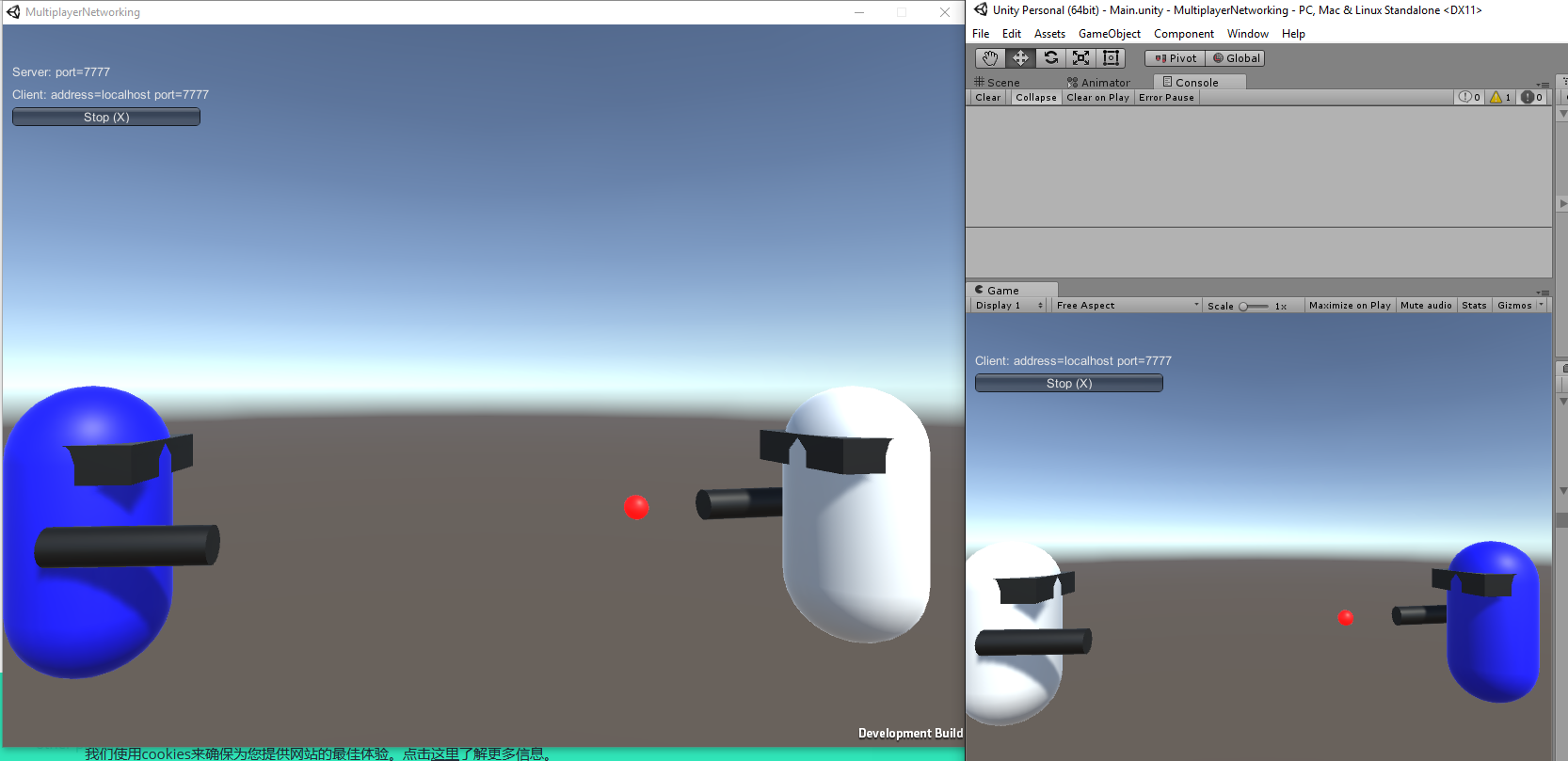
为了使Bullet真正在多个Client之间同步,下面需要理解几个概念:The [Command] attribute indicates that the following function will be called by the Client, but will be run on the Server. When making a networked command, the function name must begin with “Cmd”. Commands are sent from player objects on the client to player objects on the server. Commands can only be sent from YOUR player object, so you cannot control the objects of other players. In the Multiplayer Networking HLAPI “Spawn” means more than just “Instantiate”. It means to create a GameObject on the Server and on all of the Clients connected to the Server. The GameObject will then be managed by the spawning system; state updates are sent to Clients when the object changes on the Server. 参考官网
1 2 3 4 5 6 7 8 9 10 11 12 13 14 15 16 17 18 using UnityEngine;using System.Collections;public class Bullet : MonoBehaviour { public int mDamage = 10 ; public void OnCollisionEnter (Collision collision ) { GameObject hit = collision.gameObject; Health health = hit.GetComponent<Health>(); if (health != null ) { health.TakeDamage(mDamage); } Destroy(gameObject); } }
接下来Health逻辑代码。
Health.cs
1 2 3 4 5 6 7 8 9 10 11 12 13 14 15 16 17 18 19 20 21 22 23 24 using UnityEngine;using System.Collections;using UnityEngine.UI;public class Health : MonoBehaviour { public const int mMaxHealth = 100 ; public int mCurrentHealth = mMaxHealth; public RectTransform mHealthBar; public void TakeDamage (int amount { mCurrentHealth -= amount; if (mCurrentHealth <= 0 ) { mCurrentHealth = 0 ; Debug.Log("Dead!" ); } mHealthBar.sizeDelta = new Vector2(mCurrentHealth, mHealthBar.sizeDelta.y); } }
血条可视化HealthBar制作。
用3D UI的Image来制作血条。
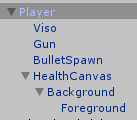
动态修改HealthBar的Forground的Rect来显示当前血量。


添加Billboard脚本(挂载到HealthBarCanva上),确保血条始终面向Camera。
Billboard.cs
1 2 3 4 5 6 7 8 9 using UnityEngine;using System.Collections;public class Billboard : MonoBehaviour { void Update () transform.LookAt(Camera.main.transform); } }
测试效果:
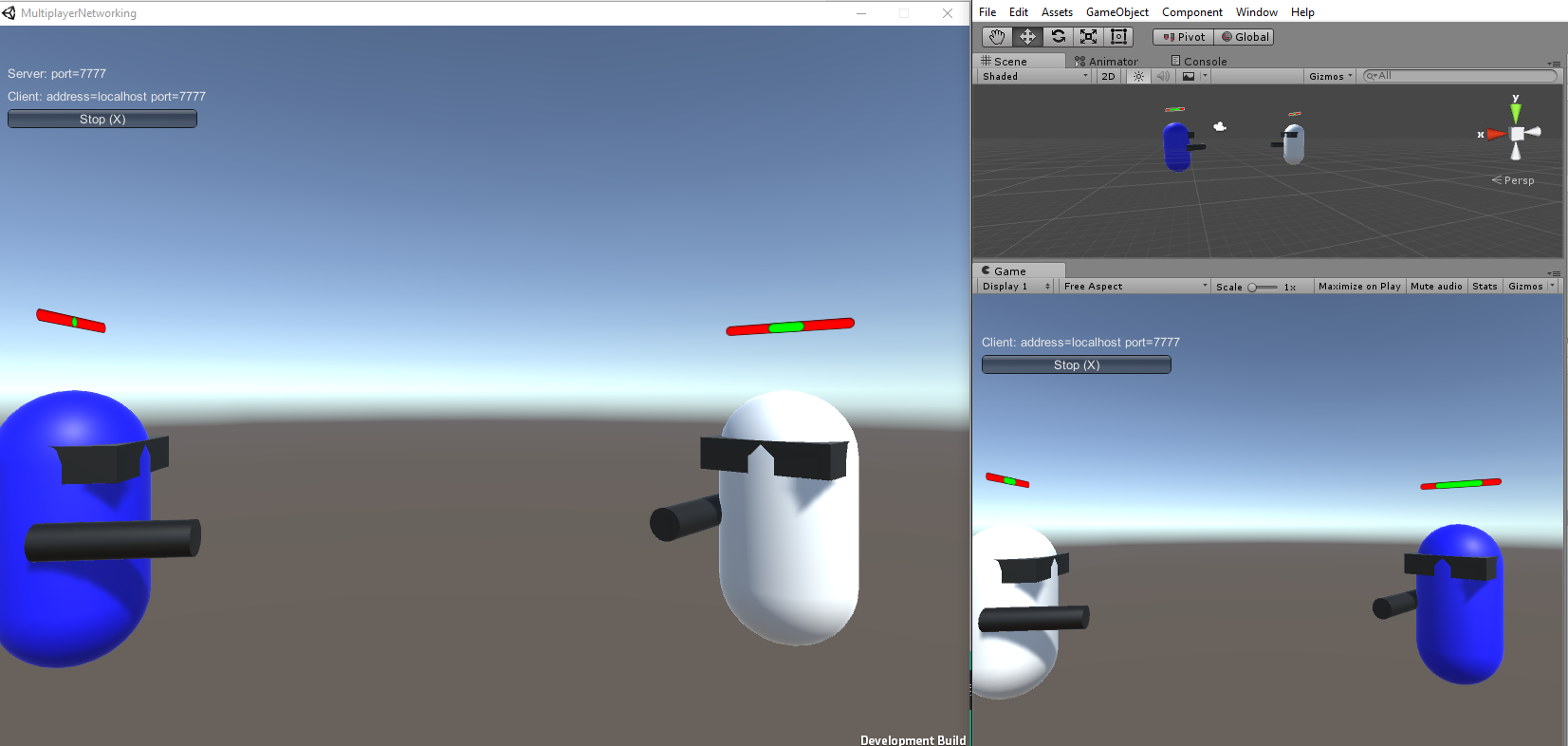
可以看到血条更新了但是,血条在Server和Client端并不一致,这是因为Bullet和Health脚本是工作在Local的并没有通过网络同步数据。
Networking Player HealthChanges to the player’s current health should only be applied on the Server. These changes are then synchronized on the Clients. This is called Server Authority. State Synchronization State Synchronization is done from the Server to Remote Clients. SyncLists are like SyncVars but they are lists of values instead of individual values.SyncLists do not require the SyncVar attributes. (SyncLists相当于List < SyncVars > ,SyncLists不需要[SyncVar]关键词)Serialization Flow on server and client详情参考
1 2 3 4 5 6 7 8 9 10 11 12 13 14 15 16 17 18 19 20 21 ...... public class Health : NetworkBehaviour { public const int mMaxHealth = 100 ; [SyncVar ] public int mCurrentHealth = mMaxHealth; public RectTransform mHealthBar; public void TakeDamage (int amount { if (!isServer) { return ; } ...... } }
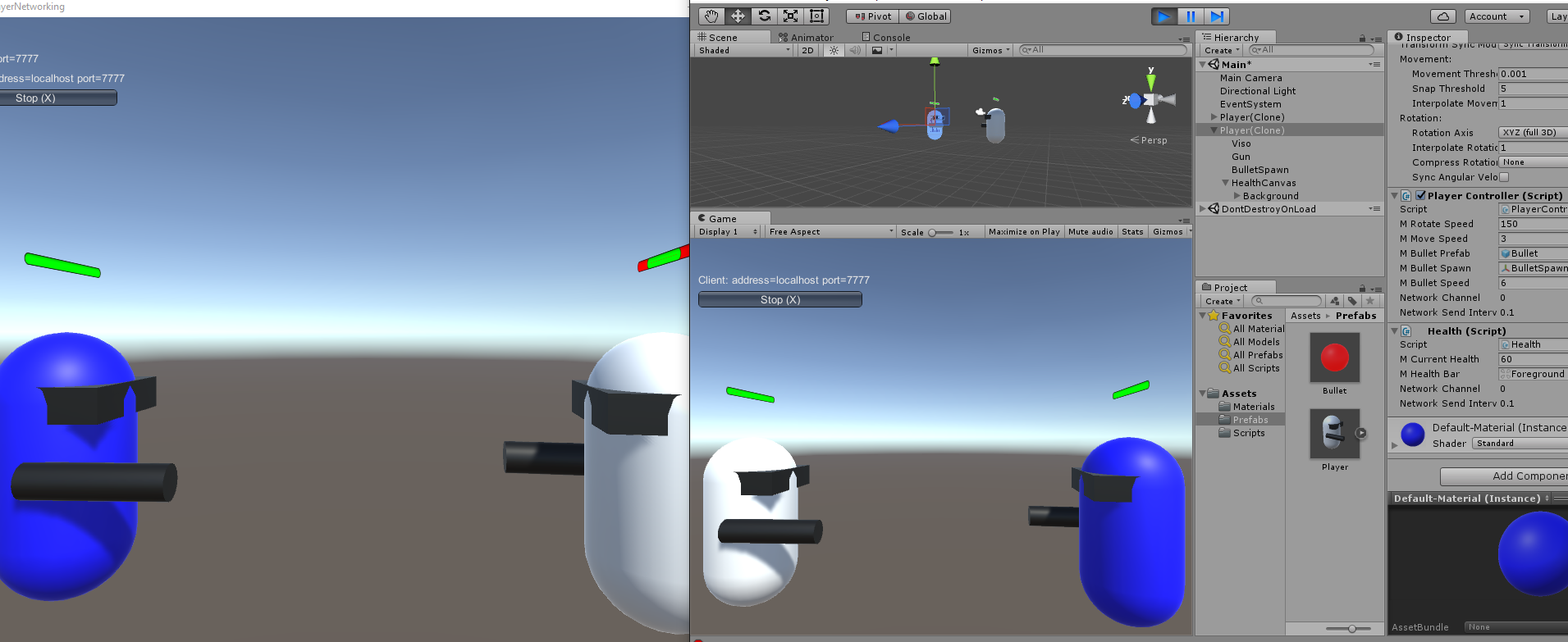
但从上面可以看出只有Server端的血条更新,虽然Client端的值显示变化了但是血条UI却没有变化,这是因为我们指同步了mCurrentHealth数据但没有同步HealthBar Foreground的Rect。
这里需要介绍SyncVar hook. [SyncVar hooks will link a function to the SyncVar. These functions are invoked on the Server and all Clients when the value of the SyncVar changes.](https://unity3d.com/cn/learn/tutorials/topics/multiplayer-networking/networking-player-health?playlist=29690)当SyncVa变化的时候SyncVar Hooks关联的方法会在Server和所有Clients里调用。(用于更新Server和Client的一些相关数据,这里我们是为了更新HealthBar Foreground的Rect)
1 2 3 4 5 6 7 8 9 10 11 12 13 14 15 16 17 18 19 20 21 ...... public class Health : NetworkBehaviour { public const int mMaxHealth = 100 ; [SyncVar(hook = "OnChangeHealth" ) ] public int mCurrentHealth = mMaxHealth; public RectTransform mHealthBar; public void TakeDamage (int amount { ...... } void OnChangeHealth (int currenthealth { mHealthBar.sizeDelta = new Vector2(currenthealth, mHealthBar.sizeDelta.y); } }
再次测试效果:
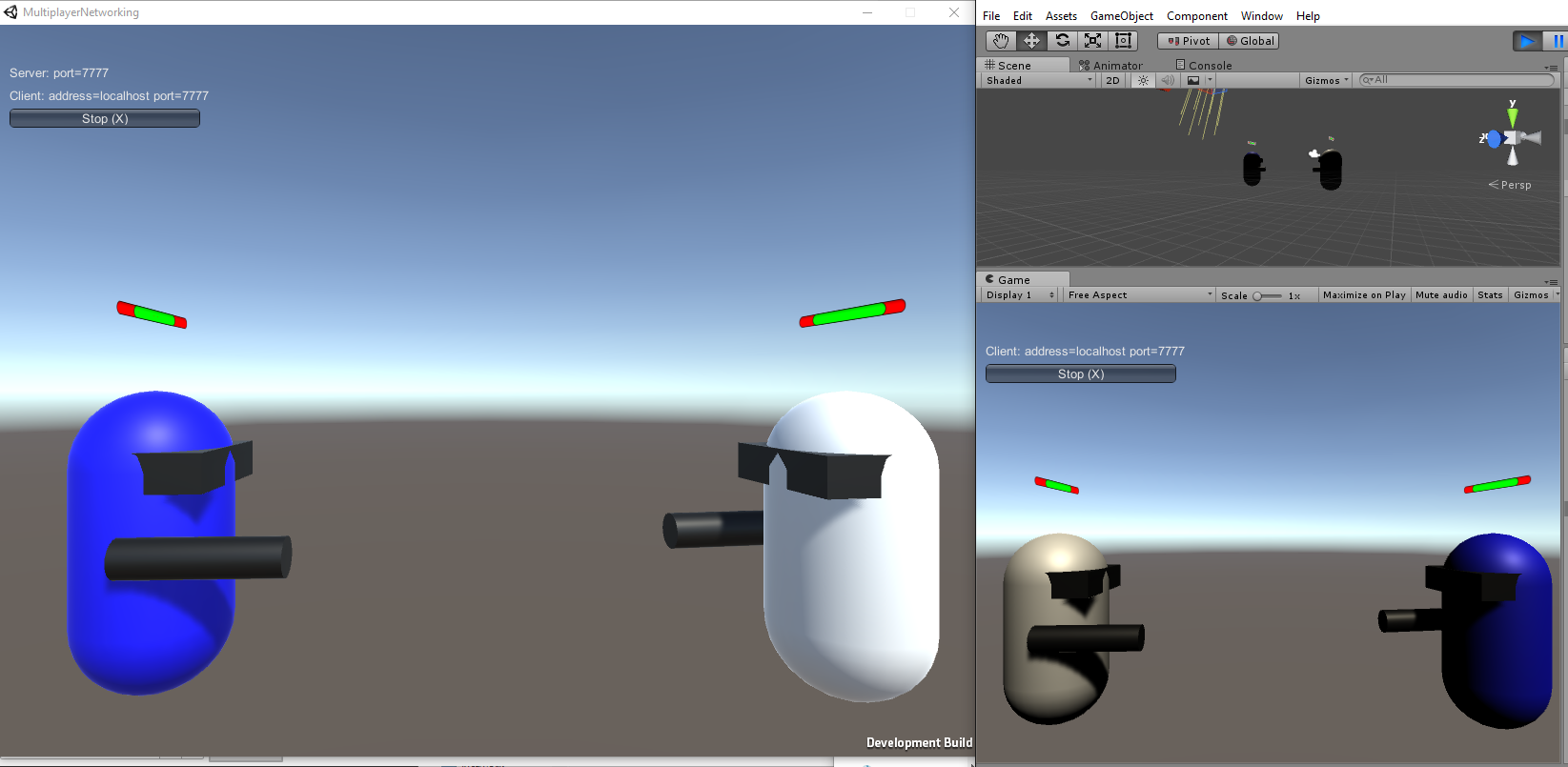
终于成功的同步了mCurrentHealth数据和HealthBar Forground的Rect数据。
Death And RespawningClientRpc calls can be sent from any spawned object on the Server with a NetworkIdentity. Even though this function is called on the Server, it will be executed on the Clients.
1 2 3 4 5 6 7 8 9 10 11 12 13 14 15 16 17 18 19 20 21 22 23 24 25 26 27 28 29 30 31 32 33 34 35 36 37 38 39 40 41 42 43 44 45 ...... public class Health : NetworkBehaviour { public const int mMaxHealth = 100 ; [SyncVar(hook = "OnChangeHealth" ) ] public int mCurrentHealth = mMaxHealth; public RectTransform mHealthBar; public void TakeDamage (int amount { if (!isServer) { return ; } mCurrentHealth -= amount; if (mCurrentHealth <= 0 ) { mCurrentHealth = mMaxHealth; RpcRespawn(); Debug.Log("Dead!" ); } } void OnChangeHealth (int currenthealth { mHealthBar.sizeDelta = new Vector2(currenthealth, mHealthBar.sizeDelta.y); } [ClientRpc ] void RpcRespawn () { if (isLocalPlayer) { transform.position = Vector3.zero; } } }
测试效果:
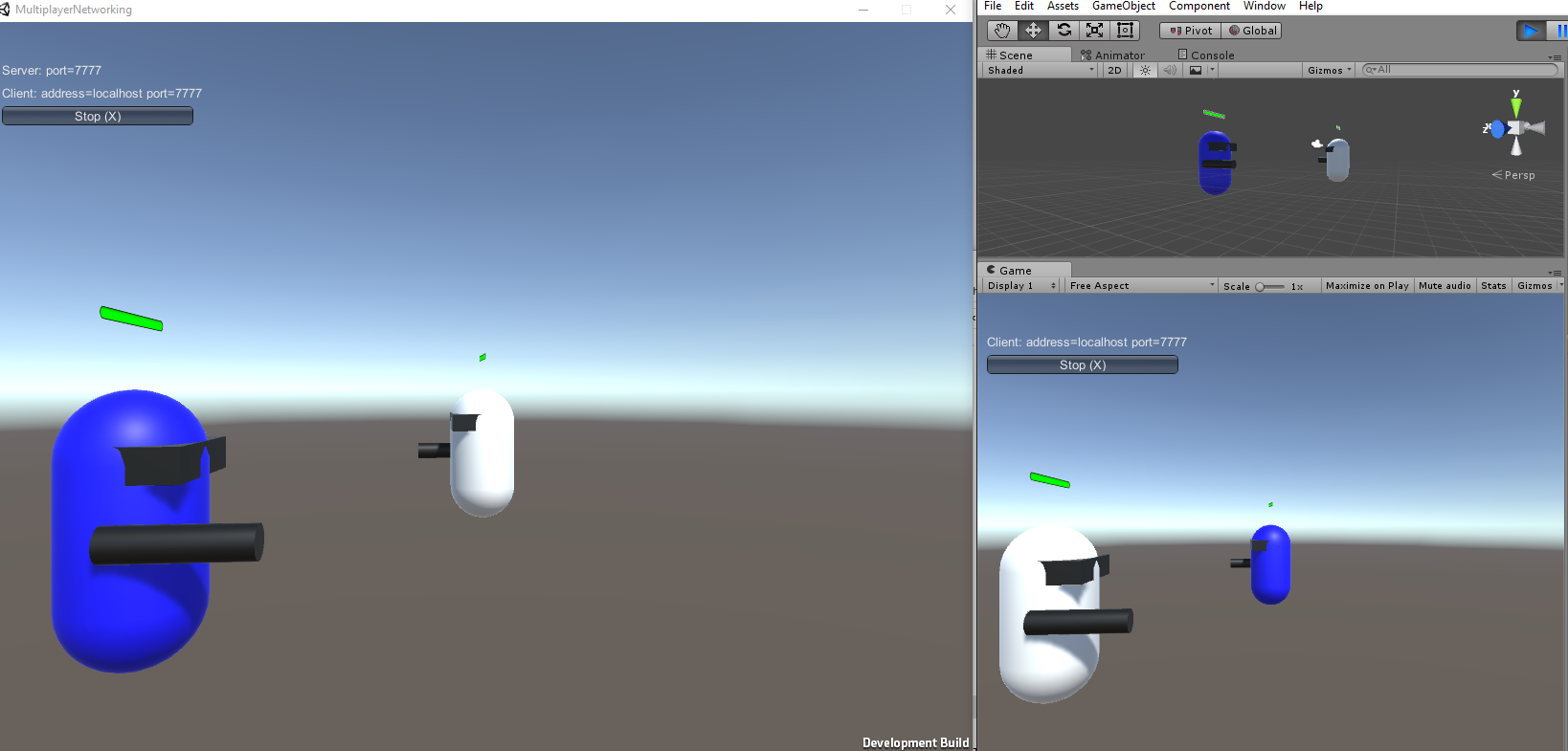
可以看到我们成功把生命值归零的Client重置到了原点处。
Handling Non-Player ObejctsBy setting Server Only to true, this prevents the Enemy Spawner from being sent to the Clients. )
1 2 3 4 5 6 7 8 9 10 11 12 13 14 15 16 17 18 19 20 21 22 23 24 25 26 27 28 29 30 31 using UnityEngine;using System.Collections;using UnityEngine.Networking;public class EnemySpawner : NetworkBehaviour { public GameObject mEnemyPrefab; public int mNumberOfEnemies; public override void OnStartServer () { base .OnStartServer(); for (int i = 0 ; i < mNumberOfEnemies; i++) { Vector3 spawnposition = new Vector3( Random.Range(-8.0f , 8.0f ), 0.0f , Random.Range(-8.0f , 8.0f )); Quaternion spawnrotation = Quaternion.Euler( 0.0f , Random.Range(0 , 180 ), 0.0f ); GameObject enemy = (GameObject)Instantiate(mEnemyPrefab,spawnposition, spawnrotation); NetworkServer.Spawn(enemy); } } }
[OnStartServer is called on the Server when the Server starts listening to the Network](https://unity3d.com/cn/learn/tutorials/topics/multiplayer-networking/handling-non-player-objects?playlist=29690)
OnStartServer在Server端启动的时候调用,这里用来初始化敌人。
在Player Prefab基础上制作EnemyPrefab。

添加EnemyPrefab到NetworkManager的Spawnable List里。
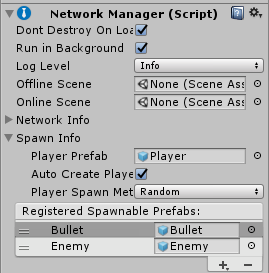
设置EnemySpawner。
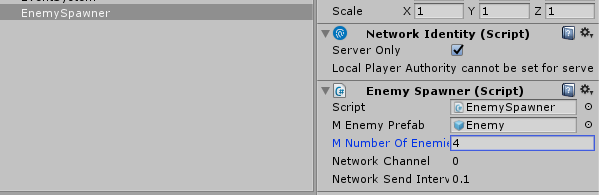
测试效果:
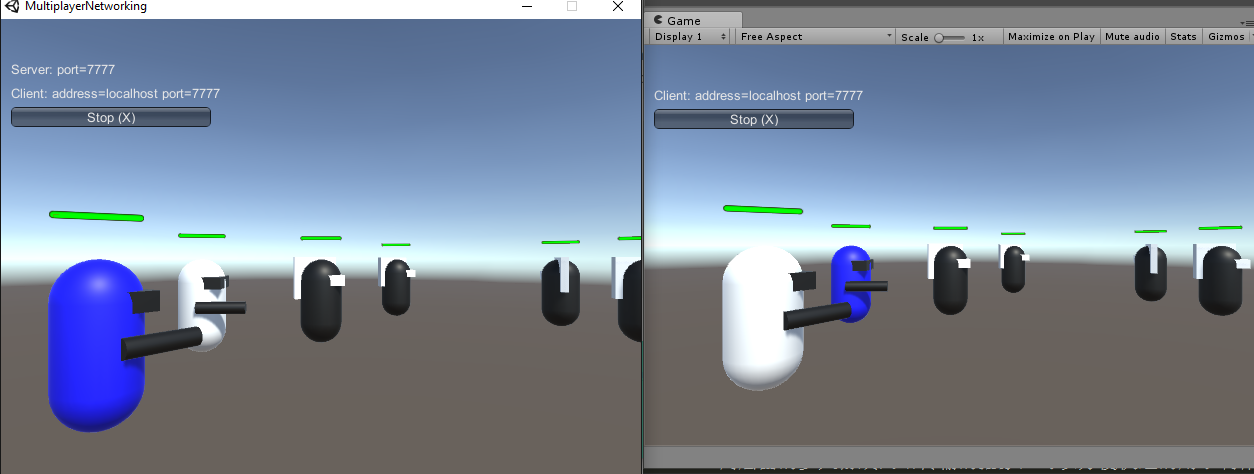
成功创建了Server管理的Enemy。
Destroying Enemies
1 2 3 4 5 6 7 8 9 10 11 12 13 14 15 16 17 18 19 20 21 22 23 24 25 26 27 28 29 30 31 32 ...... public class Health : NetworkBehaviour { ...... public void TakeDamage (int amount { if (!isServer) { return ; } mCurrentHealth -= amount; if (mCurrentHealth <= 0 ) { if (mDestroyOnDeath) { Destroy(gameObject); } else { mCurrentHealth = mMaxHealth; RpcRespawn(); } Debug.Log("Dead!" ); } } ....... }
在Enemy Prefab上勾选mDestroyOnDeath。
再次测试:
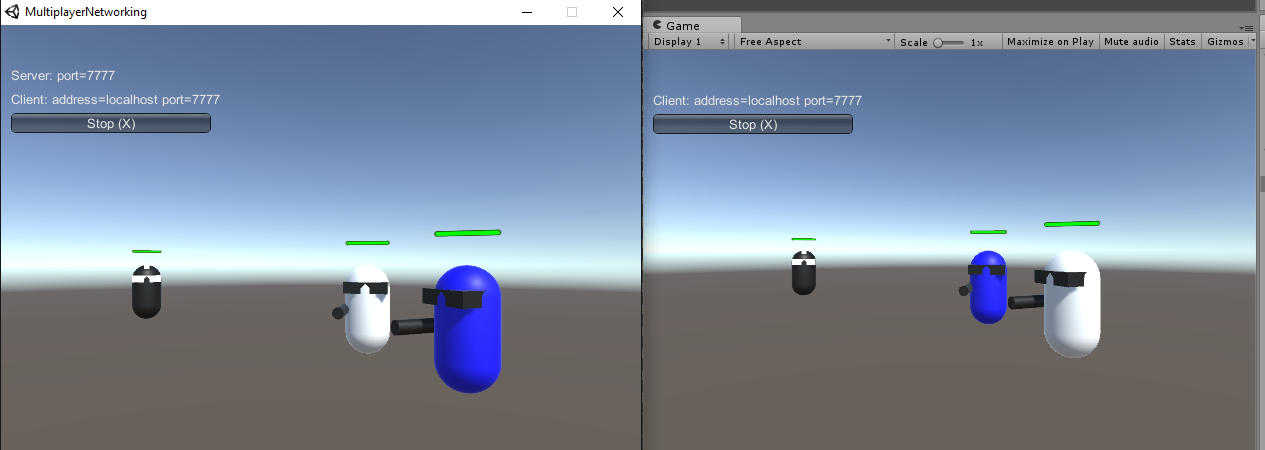
成功摧毁Enemy。
Spawning And RespawningSpawning and Respawning
编辑器界面
Hierachy
Create Empty可以用于层次管理归类
Project
可通过创建Folder进行资源整理归类
Scene
右上角可以切换视角
可以切换Local和Global模式进行移动物体
Game
Inspector
通过物体名字左边的Active勾选框可以决定物体是否在编辑器可见可选
可以通过点击界面的?来打开相应面板的介绍页面
工具 MonoDevelop C#,Js脚本编辑器(也可自己设定编辑器为VS Edit->Preference->External Tools->External Script Editor)
ILSpy ILSpy is the open-source .NET assembly browser and decompiler.
ildasm(安装VS自带的工具) IL反编译工具
Blender Blender is a professional free and open-source 3D computer graphics software product used for creating animated films, visual effects, art, 3D printed models, interactive 3D applications and video games.
VSTU 工具原名UnityVS,由于微软收购了SyntaxTree(制作UnityVS的公司)的公司,微软将UnityVS置入了VS开发套件中。
构建多平台游戏
在Visual Studio中调试
在Visual Studio创建Unity脚本
使用Visual Studio提高工作效率(e.g. 智能提示,高亮,快速查询Unity API,快速查询或插入Unity方法等)
免费获取开发Unity所需的全部内容Unity version 4.0.0 or higher; Unity version 5.2.0 or higher to take advantage of built-in support for Visual Studio Tools for Unity version 2.1 or higher.
下载对应版本的VSTU 导入VSTU到Unity(Assets -> Import Package -> Visual Studio 20** Tools)
设置Unity debug开发环境(File -> Building Setting 下勾选Development Build和Script Debugging)
设定VS 20作为默认IDE(Edit -> Preference -> External Tools -> External Script Editor设置成VS 20 )
支持调试managed dll
这里使用VSTU有几个快捷和帮助快速开发的小技巧:
Ctrl+Shift+M(显示可定义的Monobehavior方法,并帮助自动生成方法定义)
Ctrl+Shift+Q(熟悉了Unity API后,这个可以快速检索方法并生成方法定义)
Alt+Shift+E(查看Unity项目目录结构文件)
F5快速调试Unity Code(首先需要设定Unity debug环境(前面提到过),然后需要通过Debug -> Attach Unity Debugger(Attach到Unity进程上,最后运行Unity即可))
Unity的错误,警告等信息显示在VS的error list里
相关概念学习 Unity Engine 参考文章
C Sharp Unity支持C#的作为编程语言,这里不得不了解下C#的历史。C#是微软推出的一种基于.NET框架的、面向对象的高级编程语言。C#的发音为“C sharp”,模仿音乐上的音名“C♯”(C调升),是C语言的升级的意思。其正确写法应和音名一样为“C♯”[来源请求],但大多数情况下“♯”符号被井号“#”所混用;两者差别是:“♯”的笔画是上下偏斜的,而“#”的笔画是左右偏斜。C♯由C语言和C++派生而来,继承了其强大的性能,同时又以.NET框架类库作为基础,拥有类似Visual Basic的快速开发能力。C#由安德斯·海尔斯伯格主持开发,微软在2000年发布了这种语言。 相关C#学习
Mono C#虽好,但是只能在Windows上运行,微软那时候也没有将其开源,所以总是会有人说不能跨平台,光就这点,C#和Java就不能比呀。微软公司已经向ECMA申请将C#作为一种标准。在2001年12月,ECMA发布了ECMA-334 C#语言规范。C#在2003年成为一个ISO标准(ISO/IEC 23270)。这意味着只要你遵守CLI(Common Language Infrastructure),第三方可以将任何一种语言实现到.Net平台之上。Mono就是在这种环境下诞生的。Mono是一个由Xamarin公司(先前是Novell,最早为Ximian)所主持的自由开放源代码项目。该项目的目标是创建一系列符合ECMA标准(Ecma-334和Ecma-335)的.NET工具,包括C#编译器和通用语言架构。与微软的.NET Framework(共通语言运行平台)不同,Mono项目不仅可以运行于Windows系统上,还可以运行于Linux,FreeBSD,Unix,OS X和Solaris,甚至一些游戏平台,例如:Playstation 3,Wii或XBox 360之上。Mono使得C#这门语言有了很好的跨平台能力。相对于微软的.Net Framework运行时库Mono使用自己的Mono VM作为运行时库。
——————–2018/04/22————————————-.Net Framework相关概念 可以加深理解,这里给出这篇好文的链接:扒一扒.net、.net framework、mono和Unity
IL2CPP 既然Mono这么好,那么为什么还需要IL2CPP了?
Why do we need IL2CPP?
C# runtime performance still lags behind C/C++(C#运行效率没有C/C++好)
Latest and greatest .NET language and runtime features are not supported in Unity’s current version of Mono.(新版本的.Net语言和运行时特性没有被当前的Unity版本支持)
With around 23 platforms and architecture permutations, a large amount of effort is required for porting, maintaining, and offering feature and quality parity.(Mono VM在跨平台的维护上很费时费力)
Garbage collection can cause pauses while running(Mono VM现有的GC很容易使得游戏卡顿)
IL2CPP Components
AOT(Ahead of Time) compilerAhead-of-time (AOT) compilation is the act of compiling a high-level programming language such as C or C++, or an intermediate language such as Java bytecode or .NET Common Intermediate Language (CIL) code, into a native (system-dependent) machine code with the intention of executing the resulting binary file natively. (预编译IL到系统相关的机器代码。 C# -> IL -> C++ -> Machine code)
IL2CPP Virtual Machine
Mono and IL2CPP compile and execution process 我们来看看使用Mono和使用IL2CPP时的脚本编译运行过程:下面两张图来源
IL2CPP:
Performance(效率上的优化),原因如下
All code generation is done to C++ rather than architecture specific machine code. The cost of porting and maintenance of architecture specific code generation is now more amortised. (因为现在是通过利用现有的C++编译器编译C++而没有直接编译成特定架构的机器代码,这样一来跨平台的移植和维护责任就更分散了)
Feature development and bug fixing proceed much faster. For us, days of mucking in architecture specific files are replaced by minutes of changing C++. Features and bug fixes are immediately available for all platforms. (功能开发和bug修改更容易快捷。通过修改IL2CPP的C++生成就能快速的针对多个平台有效)
IL2CPP is not tied to any one specific garbage collector, instead interacting with a pluggable API(GC导致游戏卡顿的现象也可以通过不同的GC方式来改善)
Note:
AOT & JIT 之前有讲到过AOT和JIT,那么这里为什么还要再次提他了?
AOT AOT详细介绍
JIT JIT:C# Study 中有讲到JIT是在执行Assembly Code(也就是C#编译的CIL中间程序)运行时编译成本地机器代码。
IOS AOT Limitations IOS AOT limitations
Profiler
Reflection.Emit
Reflection.Emit.Save functionality
COM bindings
The JIT engine
Metadata verifier (since there is no JIT)
在这里我从官网提取几个典型问题来说明:
P/Invokes in Generic Types
1 2 3 4 class GenericType <T > { [DllImport ("System" ) ] public static extern int getpid () }
不支持对泛型类的P/Invoke
Value types as Dictionary Keys的类型都会有此问题,因为Dictionary的默认构造函数会使用EqualityComparer.Default作为比较器,而对于实现了IEquatable的类型,EqualityComparer.Default要通过反射来实例化一个实现了IEqualityComparer的类(可以参考EqualityComparer的实现)。 解决方案是自己实现一个IEqualityComparer,然后使用Dictionary<TKey, TValue>(IEqualityComparer)构造器创建Dictionary实例。,那么就会反射实例化一个实现了IEqualityCompareer的类,这里通过查看EqaulityCompare源码可以看到确实如此。
1 2 3 4 5 6 7 8 9 10 11 12 13 14 15 16 17 18 19 20 21 22 23 24 25 26 27 28 29 30 31 32 33 34 35 36 37 38 39 40 41 42 43 44 45 46 47 48 49 50 51 52 53 54 55 public abstract class EqualityComparer <t > : IEqualityComparer, IEqualityComparer <t >{ static EqualityComparer <t > defaultComparer public static EqualityComparer <t > Default [System.Security.SecuritySafeCritical ] #if !FEATURE_CORECLR [TargetedPatchingOptOut("Performance critical to inline across NGen image boundaries" ) ] #endif get { Contract.Ensures(Contract.Result<equalitycomparer<t>>() != null ); EqualityComparer<t> comparer = defaultComparer; if (comparer == null ) { comparer = CreateComparer(); defaultComparer = comparer; } return comparer; } } [System.Security.SecuritySafeCritical ] private static EqualityComparer <t > CreateComparer () Contract.Ensures(Contract.Result<equalitycomparer<t>>() != null ); RuntimeType t = (RuntimeType)typeof (T); if (t == typeof (byte )) { return (EqualityComparer<t>)(object )(new ByteEqualityComparer()); } if (typeof (IEquatable<t>).IsAssignableFrom(t)) { return (EqualityComparer<t>)RuntimeTypeHandle.CreateInstanceForAnotherGenericParameter((RuntimeType)typeof (GenericEqualityComparer<int >), t); } if (t.IsGenericType && t.GetGenericTypeDefinition() == typeof (Nullable<>)) { RuntimeType u = (RuntimeType)t.GetGenericArguments()[0 ]; if (typeof (IEquatable<>).MakeGenericType(u).IsAssignableFrom(u)) { return (EqualityComparer<t>)RuntimeTypeHandle.CreateInstanceForAnotherGenericParameter((RuntimeType)typeof (NullableEqualityComparer<int >), u); } } if (t.IsEnum && Enum.GetUnderlyingType(t) == typeof (int )) { return (EqualityComparer<t>)RuntimeTypeHandle.CreateInstanceForAnotherGenericParameter((RuntimeType)typeof (EnumEqualityComparer<int >), t); } return new ObjectEqualityComparer<t>(); } ...... }
注意下面这个分支
1 2 3 4 5 if (typeof (IEquatable<t>).IsAssignableFrom(t)) { return (EqualityComparer<t>)RuntimeTypeHandle.CreateInstanceForAnotherGenericParameter((RuntimeType)typeof (GenericEqualityComparer<int >), t); }
当我们的的T也就是我们的Dictionary<TKey,TValue>里面的TKey实现了IEquatable<T>接口的话,里面的代码实现看不太懂,大概是动态创建实现了IEqualityComparer<TKey>的类,然后实例化返回了一个作为TKey的EqualityComparer。
"This works for reference types (as the reflection+create a new type step is skipped)"
当我们传递的TKey是reference types的时候不会触发创建实现了IEqualityCompareer<TKey>的类,直接返回ObjectEqualityComparer<t>()。
解决方案:
如果我们一定要在IOS上把value type作为Dictionary的Key的话,我们需要自己实现一个实现了IEqualityCompareer<TKey>的类,然后作为TKey的EqualityComparer传递给Dictionary<TKey,TVlue>的构造函数。
比如我们要给int添加我们自己的比较方法,那么按如下方式写即可。
1 2 3 4 5 6 7 8 9 10 11 12 13 14 15 16 17 18 19 20 21 22 23 24 25 26 27 28 29 30 31 32 33 public class ValueTypeComparer : EqualityComparer <int >{ public override bool Equals (int a, int b { Console.WriteLine("ValueTypeComparer:Equals() called" ); if (a == b) { return true ; } else { return false ; } } public override int GetHashCode (int a { Console.WriteLine("ValueTypeComparer:GetHashCode() called" ); return a.GetHashCode(); } } class Program { static void Main (string [] args { ValueTypeComparer valuetypecomparer = new ValueTypeComparer(); int vt1 = 1 ; Dictionary<int , bool > mydictionary1 = new Dictionary<int , bool >(valuetypecomparer); mydictionary1.Add(vt1, true ); mydictionary1.ContainsKey(vt1); } }
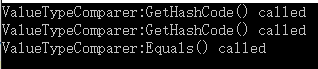
System.Reflection.EmitThe System.Reflection.Emit namespace contains classes that allow a compiler or tool to emit metadata and Microsoft intermediate language (MSIL) and optionally generate a PE file on disk. AppDomain的概念 The System.Reflection.Emit namespace contains classes that allow a compiler or tool to emit metadata and Microsoft intermediate language (MSIL) and optionally generate a PE file on disk.
可以看出System.Reflection.Emit包含了很多可以动态创建程序集,类,方法的类。C#反射发出System.Reflection.Emit学习
构建程序集
1 2 AssemblyName aname = new AssemblyName("DynamicgAssembly" ); AssemblyBuilder ab = AppDomain.CurrentDomain.DefineDynamicAssembly(aname, AssemblyBuilderAccess.RunAndSave);
创建模块
1 ModuleBuilder mb = ab.DefineDynamicModule(aname.Name, aname.Name + ".dll" );
定义类
1 TypeBuilder tb = mb.DefineType("DynamicType" , TypeAttributes.Public);
定义类成员(方法,属性等)
1 2 3 4 5 6 7 8 9 10 11 12 13 14 MethodBuilder methodb = tb.DefineMethod("Hello" ,MethodAttributes.Public); ILGenerator il = methodb.GetILGenerator(); il.Emit(OpCodes.Ldstr, "Hello, World!" ); il.Emit(OpCodes.Call, typeof (Console).GetMethod("WriteLine" , new Type[] { typeof (string ) })); il.Emit(OpCodes.Ret); tb.CreateType();
创建Assembly
1 ab.Save("DynamicAssemble.dll" );
:.ctor ()’ while running with –aot-only.](https://docs.unity3d.com/Manual/TroubleShootingIPhone.html )The Mono .NET implementation for iOS is based on AOT. It compiles only those generic type methods (where a value type is used as a generic parameter) which are explicitly used by other code. When such methods are used only via reflection or from native code (ie, the serialization system) then they get skipped during AOT compilation.The AOT compiler can be hinted to include code by adding a dummy method somewhere in the script code. This can refer to the missing methods and so get them compiled ahead of time. Why did my BinarySerialzer stop working?
1 Environment.SetEnvironmentVariable("MONO_REFLECTION_SERIALIZER" , "yes" );
但是反射很慢,如果频繁进行序列化反序列化的话,在IOS上并不是一种好的解决办法。根据这里的讨论 ,可以看出Google Protocol Buffers是一个不错的解决方案(当然我们得绕过默认使用JIT)。
Note:
Protocol Buffers 详情参考:Data-Config-Automation
Unity Using
Layout – 排版,可用于存储我们在Unity里面的面板排版设置,通过制定layout使用特定排版Prefab – 原件,可在场景里重复利用,而且Prefab的改变可以通过点击Inspector界面的Apply影响到所有从该Prefab里创建出的对象Tag – Scene里面所有物体的唯一标识,用于确保正确识别物体,通过对物体添加tag可以在程序里用于身份判别Static collider – will not be affected by collision (not cause collide). Unity keep static collider mesh in cachDynamic collider – will be affected by collisionIs Trigger – when no collide caused(e.g. static collider), we can use trigger to enter collide event(只有没有物理碰撞的物体才会触发Trigger的)Rigibody body – Moved by using physical force, use dynamic colliderKinematic body – Moved by using the transform instead of physical forceMesh Collider – Use Model mesh as collider mesh (一般只用于简单的三角形数量少的mesh)AudioSource – 声音在Unity里也是组件的形式存在C# Script – 每个物体可以绑定多个脚本用于不同逻辑,特别是用于原件一些特有的逻辑特性2.5D – 在3D的世界里通过平行投影(Orthographic Projection - isometric projection)实现Raycast – 射线碰撞检测(Physics.Raycast()在物体是is triiger on的时候不会触发)LayerMask – 可以用于选择和射线检测过滤NavMeshAgent – Unity的Navigation system可以提供最基本的路径AI寻址(只需要指定agent相关参数,在代码里设定跟踪目标) – 添加后需要Bake NavigationAnimation Controller – 动画管理,通过给物体添加Animator并设定动画状态机之间的切换规则来实现动画状态切换管理(通过给UI添加Animator我们也可以在Anmation面板设置简单动画)LineRenderer – 可以用于在3D世界里绘制线条,实现可视化一些射线检测物体碰撞等Select icon – 可以给没有实际物体或透明物体一个颜色标记(容易看到3D世界位置)Canvas – 画布是所有UI所应该在的区域(UI的层级关系会影响渲染顺序) – 通过设定Render Mode实现不同的效果(Screen Space - Overlay不会受Camera的投影方式影响,永远在场景上. Screen Space - Camera会受Camera的投影方式影响,比如在透视投影里就会有近大远小的效果. World Space会把UI当做3D空间里的物体来对待,有深度概念会被遮挡 ))Physics2D.Linecast – 可用于检测特定layer的射线检测**Input – 不同平台要使用不同平台的AIP
1 2 3 4 5 6 7 8 9 10 11 12 13 14 15 16 17 18 19 20 21 22 23 24 25 26 27 28 29 30 31 32 #if UNITY_EDITOR || UNITY_STANDLONE || UNITY_WEBPLAYER horizontal = (int )Input.GetAxisRaw ("Horizontal" ); vertical = (int )Input.GetAxisRaw ("Vertical" ); if (horizontal != 0 ) { vertical = 0 ; } #else if (Input.touchCount > 0 ) { Touch myTouch = Input.touches[0 ]; if (myTouch.phase == TouchPhase.Began) { touchOrigin = myTouch.position; } else if (myTouch.phase == TouchPhase.Ended && touchOrigin.x >= 0 ) { Vector2 touchEnd = myTouch.position; float x = touchEnd.x - touchOrigin.x; float y = touchEnd.y - touchOrigin.y; touchOrigin.x = -1 ; if (Mathf.Abs(x) > Mathf.Abs(y)) { horizontal = x > 0 ? 1 : -1 ; } else { vertical = y > 0 ? 1 : -1 ; } } } #endif
DontDestroyOnLoad() – 加载新的scene的时候保证对象不会被销毁Invoke() – 延时调用方法
快捷键学习 F – 在Scene界面选中对象后可以快速聚焦到该物体
项目编译发布 PC
File -> Build Setting 设置平台PC
Drag Scene file to Scenes to build 选择要编译的场景
点击Build 编译游戏
IOS Native Code Compilation PC平台使用C++编写的库的时候是通过lib或者dll的静态和动态链接Managed plugins and Native Plugins
Note:
1 2 3 4 5 6 7 8 9 10 #if UNITY_IPHONE || UNITY_XBOX360 [DllImport ("**Internal" ) ] #else [DllImport ("PluginName" ) ] #endif
在真正编译到IOS上使用之前,我们必须通过cross compile把Native code编译成.a的文件,然后静态链接到项目中使用。(需要在Mac电脑上cross compile)
以下以开源工具Zlib为例:Zlib Download
参考文章:Building Universal Binaries for iOS
解压打开文件夹后会发现,目录下有MakeFile, .configure, MakeFile.in等文件。MakeFile 是编写了编译规则的文件用于自动编译的工具(在Unix,Linux系统上广泛运用)。而configure和MakeFile.in是通过Autoconf 和Automake 工具生成,用于编写高阶语言来生成makefile而无需手动编写复杂的makefie.。通过调用.configure并传入参数,.configure就会以MakeFile.in为模板产生我们预期的MakeFile。(这里我对MakeFile,autoconf,automake都不熟悉,现阶段的认识是这样的)
我们将会通过.configure生成我们需要的Makefile用于编译程序:
.configure –prefix=${PWD}/installdir(用于生成makefile,–prefix用于指定make install后的文件夹)
unset CC(先重置一次CC编译设定,避免出问题)
export CC=”xcrun -sdk iphoneos clang -arch armv7”(这里很重要,在调用makefile之前,我们通过设置环境变量CC的值来指定make的编译设定,比如编译工具,编译架构等,-sdk 指定SDK路径用于搜索相关工具(比如编译工具等) -arch 用于指定编译出的文件架构类型)
make clean(清理make生成的文件)
make(执行makefile进行编译)
make install(安装make生成的相关文件到对应目录)
lipo -info libz.a(通过lipo工具来查看生成的libz.a文件是基于什么架构的)
上述有几个概念需要提一下:xcrum (个人理解是,通过这个工具可以在不改makefile的前提下,通过命令行指定开发工具的一些信息) properties.clang是 是一个C、C++、Objective-C和Objective-C++编程语言的编译器前端。它采用了底层虚拟机(LLVM)作为其后端。它的目标是提供一个GNU编译器套装(GCC)的替代品。Clang是LLVM编译器工具集的前端(front-end),目的是输出代码对应的抽象语法树(Abstract Syntax Tree, AST),并将代码编译成LLVM Bitcode。接着在后端(back-end)使用LLVM编译成平台相关的机器语言 。Clang支持C、C++、Objective C。 (可以理解成Mac上的编译工具,支持多种语言编译生成多种平台相关的机器语言)
Note:
Prepare XCode Project
File -> Build Setting 设置平台IOS
Drag Scene file to Scenes to build 选择要编译的场景
点击Build
这样一来XCode项目就生成了。
Compile XCode Project 条件:
需要苹果开发者账号
Note:跨平台自动化编译工具CMake
版块学习 UGUI 在Unity 4.6版本后推出的官方的GUI
Coordinates System 下面的定义来源
Screen coordinates
GUI coordinates
Viewport coordinates
World coordinates
Unity Unit & Pixel Per Unit
Unity Unit
Pixel Per Unit
Canvas The Canvas is the area that all UI elements should be inside.(所有的UI元素都必须处于Canvas里) Unity UGUI 原理篇(二):Canvas Scaler 縮放核心
Canvas Scaler:The Canvas Scaler component is used for controlling the overall scale and pixel density of UI elements in the Canvas. This scaling affects everything under the Canvas, including font sizes and image borders.
Constant Pixel SizeMakes UI elements retain the same size in pixels regardless of screen size. Scales all UI elements in the Canvas by this factor. If a sprite has this ‘Pixels Per Unit’ setting, then one pixel in the sprite will cover one unit in the UI. 下面源码来源
1 2 3 4 5 6 7 8 9 10 11 12 13 14 15 16 17 18 19 20 21 22 23 24 25 26 27 public float pixelsPerUnit{ get { float spritePixelsPerUnit = 100 ; if (sprite) spritePixelsPerUnit = sprite.pixelsPerUnit; float referencePixelsPerUnit = 100 ; if (canvas) referencePixelsPerUnit = canvas.referencePixelsPerUnit; return spritePixelsPerUnit / referencePixelsPerUnit; } } public override void SetNativeSize (){ if (overrideSprite != null ) { float w = overrideSprite.rect.width / pixelsPerUnit; float h = overrideSprite.rect.height / pixelsPerUnit; rectTransform.anchorMax = rectTransform.anchorMin; rectTransform.sizeDelta = new Vector2(w, h); SetAllDirty(); } }
可以看到当我们设置了Sprite的PPU后,Sprite的可显示区域(Rect)的大小计算如下:
SpriteRectSize = SpriteSize * SpritePPU / CanvaReferencePPU
所以如果我们设置SpritePPU和CanvaReferencePPU一样,那么SpriteRect的大小就会以Sprite的原始大小为准。
Note:
SetNatieSize需要通过点击Image Component的Set Native Size触发。
Scale With Screen Size
1 2 3 4 5 6 7 8 9 10 11 12 13 14 15 16 17 18 19 20 21 22 23 24 25 26 27 28 29 30 Vector2 screenSize = new Vector2(Screen.width, Screen.height); float scaleFactor = 0 ;switch (m_ScreenMatchMode){ case ScreenMatchMode.MatchWidthOrHeight: { float logWidth = Mathf.Log(screenSize.x / m_ReferenceResolution.x, kLogBase); float logHeight = Mathf.Log(screenSize.y / m_ReferenceResolution.y, kLogBase); float logWeightedAverage = Mathf.Lerp(logWidth, logHeight, m_MatchWidthOrHeight); scaleFactor = Mathf.Pow(kLogBase, logWeightedAverage); break ; } case ScreenMatchMode.Expand: { scaleFactor = Mathf.Min(screenSize.x / m_ReferenceResolution.x, screenSize.y / m_ReferenceResolution.y); break ; } case ScreenMatchMode.Shrink: { scaleFactor = Mathf.Max(screenSize.x / m_ReferenceResolution.x, screenSize.y / m_ReferenceResolution.y); break ; } }
Screen Match Mode有三中:
1. MatchWidthOrHeight(根据Screen Size相对于预设Resolution的宽度和高度变化去计算ScaleFactor(缩放Canva Size))
举例说明:
Reference Size为1024 * 768。Screen Size为960 * 640。
LogWidth = Mathf.Log(screenSize.x / m_ReferenceResolution.x, kLogBase) = Log2( 960 / 1024) = Log2(0.9375);
LogHeight = Mathf.Log(screenSize.y / m_ReferenceResolution.y, kLogBase) = Log2( 640 / 768) = Log2(0.8333);
logWeightedAverage = Mathf.Lerp(logWidth, logHeight, m_MatchWidthOrHeight) = Lerp(Log2(0.9375), Log2(0.8333), MatchWidthOrHeight));
scaleFactor = Mathf.Pow(kLogBase, logWeightedAverage) = Pow(2, Lerp(Log2(0.9375), Log2(0.8333), MatchWidthOrHeight)));
MatchWidthOrHeight会决定Width和Height Scale所占比例。
如果MatchWidthOrHeight为0。
scaleFactor = Mathf.Pow(kLogBase, logWeightedAverage) = Pow(2, Lerp(Log2(0.9375), Log2(0.8333), 0))) = Pow(2, Log2(0.9375)) = 0.9375;
Canva Size Width = Screen Size Width / scaleFactor = 960 / 0.9375 = 1024
Canva Size Height = Screen Size Height / scaleFactor = 640 / 0.9375 = 682.667
为什么需要通过先取对数在进行平均混合了?
假設Reference Resolution為400*300,Screen Size為200*600 大小關係是
Reference Resolution Width 是 Screen Size Width的2倍
Reference Resolution Height 是 Screen Size 的0.5倍
看起来如下图:
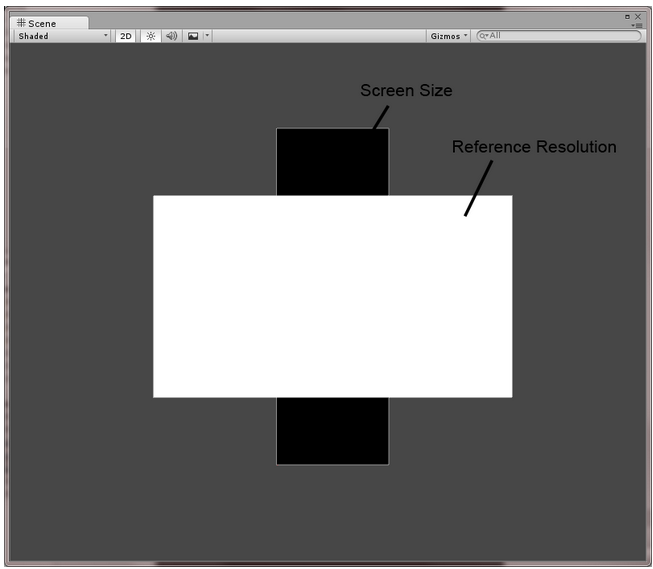
當March為0.5時,ScaleFactor應該要是 1 (拉平) -- ?没太理解这里拉平的概念
ScaleFactor Width: 200/400=0.5
ScaleFactor Height:600/300=2
一般混合:
ScaleFactor = March * ScaleFactor Width + (1 - March) * ScaleFactorHeight
ScaleFactor = 0.5 * 0.5 + 0.5 * 2 = 1.25
對數混合:
logWidth:log2(0.5) = -1
logHeight:log2(2) = 1
logWeightedAverage:0
ScaleFactor:Pow(2,0) = 1
2. Expand(将Canva Size基于宽度或高度去扩大)
以Scale Factor Width和Scale Factor Height中小的为准。
3. Shrink(将Canva Size基于宽度或高度去收缩)
以Scale Factor Width和Scale Factor Height中大的为准。
scaleFactor一般混合為1.25,對數混合為1,結果很明顯,使用對數混合能更完美的修正大小
可以看出UGUI的自适应都是基于动态计算Scale Factor(也就是Canva Size即Canva Scale的大小)来实现的。
Constant Physical SizeMakes UI elements retain the same physical size regardless of screen size and resolution.
Physical Unit:使用的單位种类
1 2 3 4 5 6 7 | 单位种类 | 中文 | 与1 英寸关系 | | ----------- | -------------- | ------------- | | Centimeters | 公分(cm,厘米) | 2.54 | | Millimeters | 毫米(mm,毫米) | 25.4 | | Inches | 英寸 | 1 | | Points | 点 | 72 | | Picas |皮卡(十二点活字)| 6 |
2. Fallback Screen DPI:备用Dpi,当找不到设备Dpi時,使用此值
3. Default Sprite DPI:预设的图片Dpi
1 2 3 4 5 6 7 8 9 10 11 12 13 14 float currentDpi = Screen.dpi;float dpi = (currentDpi == 0 ? m_FallbackScreenDPI : currentDpi);float targetDPI = 1 ;switch (m_PhysicalUnit){ case Unit.Centimeters: targetDPI = 2.54f ; break ; case Unit.Millimeters: targetDPI = 25.4f ; break ; case Unit.Inches: targetDPI = 1 ; break ; case Unit.Points: targetDPI = 72 ; break ; case Unit.Picas: targetDPI = 6 ; break ; } SetScaleFactor(dpi / targetDPI); SetReferencePixelsPerUnit(m_ReferencePixelsPerUnit * targetDPI / m_DefaultSpriteDPI);
结论:上面资料来源 )
RectTransform:The Rect Transform is a new transform component that is used for all UI elements instead of the regular Transform component. Rect Transforms have position, rotation, and scale just like regular Transforms, but it also has a width and height, used to specify the dimensions of the rectangle.
Pivot(枢轴):
Anchors(锚点):
Layout System:Unity UGUI 原理篇(五):Auto Layout 自動佈局
结论:
在得出最终结论之前,让我们来看一个像素完美显示问题。Pixel Perfect 2D The secret to making your pixelated game look nice is to ensure that your sprite is rendered on a nice pixel boundary. In other words, ensure that each pixel of your sprite is rendered on one screen pixel (or any other round number). The trick to achieving this result is tweaking the camera’s orthographic size (and live with the consequences). NGUI 2.7屏幕自适应 学习中提到的,我们要保证PPU = Screen.height / 2 / Orthographic Size;
1 2 3 4 5 6 7 8 Vertical Resolution | PPU | PPU Scale | Orthographics Size | Size Change ---------------------|--------|-----------|--------------------|---------------- 768 | 32 | 1 x | 12 | 100 %1080 | 32 | 1 x | 16.875 | 140 %1080 | 48 | 1 x | 11.25 | 93.75 %1080 | 32 | 2 x | 8.4375 | 70.31 %1440 | 32 | 2 x | 11.25 | 93.75 %1536 | 32 | 2 x | 12 | 100 %
但是由于修改Orthographic Size会导致Visible World Space变化,所以还需要根据项目实际情况做出修正。
Thick Borders
Increase Asset Resolution
Halving Orthographic Size
UGUI自适应的结论就不言而喻了,一般来说都是基于按比例的缩放,所以设置如下(2D为例):
1 Orthographic Size = Screen.height / 2 / PPU(32 );
当Screen.height(Orthographic Size变化大)变化大的时候,我们通过按2的倍数的比例来修正Orthographic Size。(也可以通过制作多套PPU的Asset来动态替换)
EventSystem UI要想响应UI Event,必须在场景里创建EventSystem(创建UI Canvas的时候会自动创建)。
Event SystemThe EventSystem is responsible for processing and handling events in a Unity scene. A scene should only contain one EventSystem.
Standalone Input ModuleInput module for working with, mouse, keyboard, or controller. An Input Module is a component of the EventSystem that is responsible for raising events and sending them to GameObjects for handling.
使用者输入(触摸、键盘)
透过Scene中的Raycasters计算哪个元素被点中
使用Input Module,发送Event到指定对象PhycsicsRaycaster 会负责物理的raycast相关的信息响应。(比如响应位于一个含Collider3D物体之上)
Note:UI elements in the Canvas are drawn in the same order they appear in the Hierarchy.(UI成员的绘制顺序和UI在Canvas下的顺序一致)
UGUI Atlas 以下学习参考UGUI研究院之全面理解图集与使用(三) UGUI研究院之全面理解图集与使用(三)
关于Font Atlas,UGUI采用动态字体 ,我们直接导入.ttf等文件就能使用了。
Multiplayer Networking The Hight Level API Using this means you get access to commands which cover most of the common requirements for multiuser games without needing to worry about the “lower level” implementation details.
多人网络概念:The host is a server and a client in the same process. The host uses a special kind of client called the LocalClient, while other clients are RemoteClients. The LocalClient communicates with the (local) server through direct function calls and message queues, since it is in the same process. It actually shares the scene with the server. RemoteClients communicate with the server over a regular network connection.
支持实现如下功能:
Control the networked state of the game using a “Network Manager”.(通过NetworkManager管理网络状态)
Operate “client hosted” games, where the host is also a player client.(运行Client Host游戏)
Serialize data using a general-purpose serializer.(序列化数据)
Send and receive network messages.(网络数据message发送接收)
Send networked commands from clients to servers.(从clients发送networked commands到servers)
Make remote procedure calls (RPCs) from servers to clients.(servers到clients的远程程序调用)
Send networked events from servers to clients.(从servers发送networed events到clients)
实例学习参考Multiplayer Networking
The HLAPI is a new set of networking commands built into Unity, within a new namespace: UnityEngine.Networking.
Using The Transport Layer API The Transport Layer is a thin layer working on top of the operating system’s sockets-based networking. It’s capable of sending and receiving messages represented as arrays of bytes, and offers a number of different “quality of service” options to suit different scenarios. It is focused on flexibility and performance, and exposes an API within the UnityEngine.Networking.NetworkTransport class.
Support two protocols:
UDP for generic communications
WebSockets for WebGL
Unity Shader 详情参见Unity_Shader
Excel数据读取 Unity官网给出TextAsset类用于读取下列格式的文件:逗号分隔值(Comma-Separated Values,CSV,有时也称为字符分隔值,因为分隔字符也可以不是逗号),其文件以纯文本形式存储表格数据(数字和文本) ), .yaml, .fntUnity3D游戏开发之当游戏开发遇上Excel 。
Microsoft.Office.Interop.Excel基于微软提供的Office API,这组API以COM组件的形式给出,我们可以通过调用该API实现对Excel文件的解析。微软的Office API特点是使用起来方便,可以使用C#、Visual Basic等语言进行相关开发。可是这种解决方案的的缺点同样很明显,因为COM组件主要依赖于系统,因此使用COM组件需要在系统中注册,这将对代码的可移植性产生影响,而且受制于COM技术,这种解决方案只能运行在Windows平台上,无法实现跨平台,加之解析速度较慢,因此这种方案通常只适合在解析速度要求不高,运行环境为Windows平台的应用场景。
ExcelReaderExcelRead website
FastExcelFastExcel Website 。官网上有简单demo方便快速集成。
接下来我选择以ExcelReader为解决方案,尝试使用ExcelReader来解析Excel。
下载Dll,官网的建议是直接下载DLL来用ExcelReader DLL Download
导入DLL到Unity(Unity对Managed Plugins支持很方便,直接在Asset下创建一个目录copy进去即可)
通过导入命名空间就可以正常使用ExcelReader库了Unity3D游戏开发之当游戏开发遇上Excel 和Unity3D研究院之MAC&Windows跨平台解析Excel(六十五) 和Excel Data Reader - Read Excel files in .NET :
1 2 3 4 5 6 7 8 9 10 11 12 13 14 15 16 17 18 19 20 21 22 23 24 25 26 27 28 29 30 31 32 33 34 35 36 37 38 39 40 41 42 43 44 45 46 47 48 49 50 51 52 53 54 55 56 57 58 59 60 61 62 63 64 65 66 67 68 69 70 71 72 73 74 75 76 77 78 79 using UnityEngine;using System.Collections;using Excel;using System.IO;using System.Data;using System;public class GameConfigurationManager { public static GameConfigurationManager mLMInstance = new GameConfigurationManager(); public string ConfigurationPath { set { mConfigurationPath = value ; } } private string mConfigurationPath = "/Configuration/AccountPasswordAndGameSetting.xlsx" ; private bool mIsConfigurationComplete = false ; private GameConfigurationManager () { } public void Init () { if (!mIsConfigurationComplete) { try { ReadConfiguration(); mIsConfigurationComplete = true ; } catch (Exception e) { mIsConfigurationComplete = false ; Debug.Log("Exception " + e.ToString()); } } } private void ReadConfiguration () { Debug.Log("Application.dataPath = " + Application.dataPath); Debug.Log("mConfigurationPath = " + mConfigurationPath); FileStream stream = File.Open(Application.dataPath + mConfigurationPath, FileMode.Open, FileAccess.Read); IExcelDataReader excelreader = ExcelReaderFactory.CreateOpenXmlReader(stream); DataSet result = excelreader.AsDataSet(); int sheetcount = result.Tables.Count; Debug.Log("sheetcount = " + sheetcount); for (int m = 0 ; m < sheetcount; m++) { int rows = result.Tables[m].Rows.Count; int columns = result.Tables[m].Columns.Count; Debug.Log(string .Format("Table[{0}] with row = {1} columns = {2}" , m, rows, columns)); for (int i = 0 ; i < rows; i++) { for (int j = 0 ; j < columns; j++) { string value = result.Tables[m].Rows[i][j].ToString(); Debug.Log(string .Format("result.Tables[{0}].Rows[{1}][{2}] = {3}" ,m,i,j,value )); } } } excelreader.Close(); } }
通过上述方法我成功的打印出了AccountPasswordAndGameSetting.xlsx里2个sheet的数据,见下图:
资源管理 详情参见Unity-Resource-Manager
Plugins 详情参见Unity-Plugins
C#脚本 public成员 – 编辑器可见可编辑
Persistence - Saving and Loading Data PlayerPrefs Stores and accesses player preferences between game sessions. (用于存储一些不重要的用户设定的数据,比如游戏分辨率,游戏难度等)
IOS里面的.plist文件,Andoid里面的Preference(程序数据文件)
What is seralization? serialization is the process of converting the state an object to a set of bytes in order to store (or transmit) the object into memory, a database or a file.
C# Serialization GameController.cs
1 2 3 4 5 6 7 8 9 10 11 12 13 14 15 16 17 18 19 20 21 22 23 24 25 26 27 28 29 30 31 32 33 34 35 36 37 38 39 40 41 42 43 44 45 46 47 48 49 50 51 52 53 54 55 56 57 58 59 60 61 62 63 64 65 66 67 68 69 70 71 72 73 74 75 76 77 78 79 80 81 82 83 84 85 86 87 88 89 90 91 92 93 94 95 96 97 98 99 100 101 102 103 104 105 106 107 108 109 110 111 112 113 114 115 116 117 118 119 120 121 122 123 124 125 126 using UnityEngine;using System.Collections;using System;using System.Runtime.Serialization.Formatters.Binary;using System.IO;using UnityEngine.UI;public class GameController : MonoBehaviour { public static GameController mController; public PlayerData mPlayerData; public float mPreferenceHealth = 0 ; private string mPlayerSavePath; void Awake () { if (mController == null ) { DontDestroyOnLoad (gameObject); mController = this ; } else if (mController != this ) { Destroy(gameObject); } mPlayerData = new PlayerData (); mPlayerSavePath = Application.persistentDataPath + "/playerInfo.dat" ; Debug.Log ("mPlayerSavePath = " + mPlayerSavePath); } void OnGUI () { GUI.Label (new Rect (10 , 10 , 200 , 30 ), "Preference Health: " + mPreferenceHealth); GUI.Label (new Rect (10 , 50 , 200 , 30 ), "mPlayerData.mHealth: " + mPlayerData.mHealth); if (GUI.Button (new Rect (10 , 90 , 120 , 30 ), "Increase Health" )) { mPreferenceHealth += 10 ; mPlayerData.mHealth += 10 ; } if (GUI.Button (new Rect (10 , 130 , 120 , 30 ), "Decrease Health" )) { mPreferenceHealth -= 10 ; mPlayerData.mHealth -= 10 ; } if (GUI.Button (new Rect (10 , 170 , 120 , 30 ), "Save File" )) { Save (); } if (GUI.Button (new Rect (10 , 210 , 120 , 30 ), "Load File" )) { Load (); } if (GUI.Button (new Rect (10 , 250 , 120 , 30 ), "Save Preference" )) { SavePreference (); } if (GUI.Button (new Rect (10 , 290 , 120 , 30 ), "Load Preference" )) { LoadPreference (); } } public void Save () { Debug.Log ("Application.persistentDataPath = " + Application.persistentDataPath); if (!File.Exists (mPlayerSavePath)) { FileStream fsc = File.Create(mPlayerSavePath); fsc.Close(); } BinaryFormatter bf = new BinaryFormatter (); FileStream fs = File.Open (mPlayerSavePath, FileMode.Open); bf.Serialize (fs, mPlayerData); fs.Close (); } public void Load () { if (File.Exists(mPlayerSavePath)) { BinaryFormatter bf = new BinaryFormatter(); FileStream fs = File.Open(mPlayerSavePath,FileMode.Open); mPlayerData = (PlayerData)bf.Deserialize(fs); fs.Close(); Debug.Log("Load: mPlayerData.mHealth = " + mPlayerData.mHealth); Debug.Log("Load: mPlayerData.mB.BuildingType = " + mPlayerData.mB.mBT); } } public void SavePreference () { PlayerPrefs.SetFloat ("Health" , mPreferenceHealth); } public void LoadPreference () { Debug.Log("Pre Health = " + PlayerPrefs.GetFloat("Health" )); mPreferenceHealth = PlayerPrefs.GetFloat ("Health" ); } } [Serializable ] public class PlayerData { public float mHealth = 100 ; public Building mB = new Building(); } [Serializable ] public enum BuildingType{ E_WALL = 0 } [Serializable ] public class Building { public BuildingType mBT = BuildingType.E_WALL; }
Note:
1 2 3 4 5 6 7 8 9 10 11 12 13 14 15 16 17 18 19 20 21 22 23 24 25 26 27 28 29 30 31 32 33 34 35 36 37 38 39 40 41 42 43 44 45 46 47 48 49 50 51 52 53 54 55 56 57 58 59 60 61 62 63 64 65 66 67 68 69 70 71 72 73 74 75 76 77 78 using UnityEditor;[Serializable ] public class MyScriptableObject : ScriptableObject { public string mID = "1" ; } public class MyEditorWindow : EditorWindow { private static string mValue = null ; [MenuItem("Window/MyEditorWindow" ) ] static void Init () { MyEditorWindow window = (MyEditorWindow)EditorWindow.GetWindow (typeof (MyEditorWindow)); window.Show (); } void OnGUI () { MyScriptableObject asset = ScriptableObject.CreateInstance<MyScriptableObject> (); asset = AssetDatabase.LoadAssetAtPath("Assets/MyScriptableObject.asset" ,typeof (MyScriptableObject)) as MyScriptableObject; mValue = asset.mID; Debug.Log ("mValue = " + mValue); Debug.Log("OnGUI" ); GUILayout.Label ("mID" , EditorStyles.boldLabel); string value2 = EditorGUILayout.TextField ("ID" ,mValue); if (GUILayout.Button ("Save" , EditorStyles.miniButton)) { Debug.Log("Save Button Clicked" ); MyScriptableObject asset2 = ScriptableObject.CreateInstance<MyScriptableObject> (); asset2.mID = value2; AssetDatabase.CreateAsset (asset2, "Assets/MyScriptableObject.asset" ); AssetDatabase.SaveAssets (); } } } public class MyMenuItems { [MenuItem("Tools/CreateScriptableAssets %q" ) ] private static void Save () { MyScriptableObject asset = ScriptableObject.CreateInstance<MyScriptableObject> (); asset.mID = "2" ; AssetDatabase.CreateAsset (asset, "Assets/MyScriptableObject.asset" ); AssetDatabase.SaveAssets (); } [MenuItem("Tools/LoadScriptableAssets %w" ) ] private static void Load () { } [MenuItem("Assets/ContextMenuItem" ) ] private static void ContextMenuItem () { Debug.Log("ContextMenuItem()" ); } [MenuItem("CONTEXT/Transform/ContextMenuItem" ) ] private static void ContextMenuItem2 () { Debug.Log ("ContextMenuItem2" ); } [MenuItem("Assets/Create/ContextMenuItem" ) ] private static void ContextMenuItem3 () { Debug.Log ("ContextMenuItem3" ); } }
通过自定义Menu Item的功能,我们可以快速创建一些我们所需要的原件
通过自定义Editor Window,我们可以用于制作特定数据的编辑框
ScriptableObject主要用于存储一些不重要的数据,和Monobehaviour的主要区别就是不用attach到游戏对象上,需要通过CreateInstance的方式来创建
结合自定义Editor Window和ScriptableObject的存储,我们可以通过自定义编辑框自定义数据并使用
Coroutine Reference Website
Why are we using coroutines?
Making things happen step by step
Writing routines that need to happen over time
Writing routines that have to wait for another operation to complete
What is a coroutine? Coroutines are not threads and coroutines are not asynchronous.
A coroutine is a function that is executed partially and, presuming suitable conditions are met, will be resumed at some point in the future until its work is done.
How long is the life cycle? & When does coroutine get called? The lifetime of the Coroutine object is bound to the lifetime of the MonoBehaviour object, so if the latter gets destroyed during process, the coroutine object is also destroyed. Whenever game object that is bound to coroutine is destroyed or inactive(e.g. gameobject.SetActive(false), Destroy(gameobject)), the coroutine will stop to be called. Coroutine is run until a yield is found.
GameController.cs
1 2 3 4 5 6 7 8 9 10 11 12 13 14 15 16 17 18 19 20 21 22 23 24 25 26 27 28 29 30 31 32 33 34 35 36 37 38 39 40 41 42 43 44 45 46 47 48 49 50 51 52 53 54 55 56 57 58 59 60 61 62 63 64 65 66 67 68 69 70 71 72 73 74 75 76 77 using UnityEngine;using System.Collections;using System;using System.Runtime.Serialization.Formatters.Binary;using System.IO;using UnityEngine.UI;using UnityEditor;public class GameController : MonoBehaviour { public static GameController mController; public GameObject mCoroutineObject; private float mInputTimer = 0.0f ; public float mValidInputDeltaTime = 0.5f ; void Awake () { if (mController == null ) { DontDestroyOnLoad (gameObject); mController = this ; } else if (mController != this ) { Destroy(gameObject); } } void Update () { mInputTimer += Time.deltaTime; if (mInputTimer > mValidInputDeltaTime) { if (Input.GetKey (KeyCode.C)) { mInputTimer = 0.0f ; Debug.Log ("Ative Coroutine Game Object" ); mCoroutineObject.SetActive (true ); } } if (mInputTimer > mValidInputDeltaTime) { if (Input.GetKey (KeyCode.U)) { mInputTimer = 0.0f ; Debug.Log ("UnAtive Coroutine Game Object" ); mCoroutineObject.SetActive (false ); } } if (mInputTimer > mValidInputDeltaTime) { if (Input.GetKey (KeyCode.E)) { mInputTimer = 0.0f ; Debug.Log ("Enable Coroutine MonoBehaviour" ); mCoroutineObject.GetComponent<CoroutineStudy>().enabled = true ; } } if (mInputTimer > mValidInputDeltaTime) { if (Input.GetKey (KeyCode.D)) { mInputTimer = 0.0f ; Debug.Log ("Desable Coroutine MonoBehaviour" ); mCoroutineObject.GetComponent<CoroutineStudy>().enabled = false ; } } if (mInputTimer > mValidInputDeltaTime) { if (Input.GetKey (KeyCode.K)) { mInputTimer = 0.0f ; Debug.Log ("Destroy Coroutine Game Object" ); Destroy(mCoroutineObject); } } } }
CoroutineStudy.cs
1 2 3 4 5 6 7 8 9 10 11 12 13 14 15 16 17 18 19 20 21 22 23 24 25 26 27 28 29 30 31 32 33 34 35 36 37 38 39 40 41 42 43 44 45 46 47 48 49 50 51 52 53 54 55 56 57 58 59 60 61 62 63 64 65 66 67 68 69 70 71 72 73 74 75 76 77 78 79 80 81 82 83 84 85 86 87 88 89 90 91 92 93 94 95 96 97 using UnityEngine;using System.Collections;public class CoroutineStudy : MonoBehaviour { private string mCoroutineText; private bool isFixedCall = false ; private bool isUpdateCall = false ; private bool isLateUpdateCall = false ; void Awake () { mCoroutineText = "" ; } void Start () { } void OnGUI () { GUI.Label (new Rect (10 , 10 , 200 , 30 ), "Coroutine Text: " + mCoroutineText); if (GUI.Button (new Rect (400 , 10 , 120 , 30 ), "Start Coroutine" )) { mCoroutineText = "" ; StartCoroutine (CoroutineCall ()); } } void FixedUpdate () { if (!isFixedCall) { Debug.Log("FixedUpdate Call Begin" ); StartCoroutine(FixedCoutine()); Debug.Log("FixedUpdate Call End" ); isFixedCall = true ; } } IEnumerator FixedCoutine () { Debug.Log("This is Fixed Coroutine Call Before" ); yield return null ; Debug.Log("This is Fixed Coroutine Call After" ); } void Update () { if (!isUpdateCall) { Debug.Log("Update Call Begin" ); StartCoroutine(UpdateCoutine()); Debug.Log("Update Call End" ); isUpdateCall = true ; } } IEnumerator UpdateCoutine () { Debug.Log("This is Update Coroutine Call Before" ); yield return null ; Debug.Log("This is Update Coroutine Call After" ); } void LateUpdate () { if (!isLateUpdateCall) { Debug.Log("LateUpdate Call Begin" ); StartCoroutine(LateCoutine()); Debug.Log("LateUpdate Call End" ); isLateUpdateCall = true ; } } IEnumerator LateCoutine () { Debug.Log("This is Late Coroutine Call Before" ); yield return null ; Debug.Log("This is Late Coroutine Call After" ); } private IEnumerator CoroutineCall () { for (int i = 1 ; i <= 20 ; i++) { mCoroutineText = i.ToString(); Debug.Log("Coroutine Text: " + mCoroutineText); yield return new WaitForSeconds (1.0f } mCoroutineText = "Finished" ; } }
ScreenShots
Note:
Coroutine with yiled return null will get called after LateUpdate()(仅根据上面的测试结果)
StartCoroutine()支持嵌套调用用于实现特定等待特定运算后继续执行特定代码
How to stop coroutines? IEnumerator coroutine = WaitForSeconds(3.0f);
Note:
Go depth in Coroutine 参考文章:Coroutine,你究竟干了什么?
在更深入了解coroutine之前让我们先了解下什么是IEnumerator和yield?IEnumrator Supports a simple iteration over a non-generic collection.
yield
通过yield break我们可以结束方法迭代。
为什么要提IEnumerator和yield了?
在我们调用StartCoroutine的时候迭代器就被我们添加到了coroutine列表中
CoroutineManager.cs
1 2 3 4 5 6 7 8 9 10 11 12 13 14 15 16 17 18 19 20 21 22 23 24 25 26 27 28 29 30 31 32 33 34 35 36 37 38 39 40 41 42 43 44 45 46 47 48 49 50 51 52 53 54 55 56 57 58 59 60 61 62 63 64 65 66 67 68 69 70 71 72 73 74 75 76 77 78 79 80 81 82 83 84 85 86 87 using UnityEngine;using System.Collections;using System.Collections.Generic;public class CoroutineYieldInstruction { public virtual bool IsDone () { return true ; } } public class CoroutineWaitForSeconds : CoroutineYieldInstruction { float m_WaitTime; float m_StartTime; public CoroutineWaitForSeconds (float waittime { m_WaitTime = waittime; m_StartTime = -1 ; } public override bool IsDone () { if (m_StartTime < 0 ) { m_StartTime = Time.time; } return (Time.time - m_StartTime) >= m_WaitTime; } } public class CoroutineManager : MonoBehaviour { public static CoroutineManager Instance { get ; private set ; } List<System.Collections.IEnumerator> m_Enumerators = new List<System.Collections.IEnumerator>(); List<System.Collections.IEnumerator> m_EnumeratorsBuffer = new List<System.Collections.IEnumerator>(); void Awake () { if (Instance == null ) { Instance = this ; } else { Debug.Log ("Multi-instances of CouroutineManager" ); } } void LateUpdate () { for (int i = 0 ; i < m_Enumerators.Count; i++) { if (m_Enumerators[i].Current is CoroutineYieldInstruction) { CoroutineYieldInstruction yiledinstruction = m_Enumerators[i] .Current as CoroutineYieldInstruction; if (!yiledinstruction.IsDone()){ continue ; } } if (!m_Enumerators[i].MoveNext()){ m_EnumeratorsBuffer.Add(m_Enumerators[i]); continue ; } } for (int i = 0 ; i < m_EnumeratorsBuffer.Count; i++) { m_Enumerators.Remove(m_EnumeratorsBuffer[i]); } m_EnumeratorsBuffer.Clear (); } public void StartCoroutineSimple (System.Collections.IEnumerator enumerator ) { m_Enumerators.Add (enumerator); } }
ScreenShots
Unity优化注意事项 Code Use For or while instead of foreach Foreach在通过Mono编译后会造成额外的内存分配(通过VS编译好像不会 – 这个未测试)参考网站
ForEachAndFor.cs
1 2 3 4 5 6 7 8 9 10 11 12 13 14 15 16 17 18 19 20 21 22 23 24 25 26 27 28 29 30 31 32 using UnityEngine;using System.Collections;using System.Collections.Generic;public class ForEachAndFor : MonoBehaviour { private List<int > mTestList; void Start () mTestList = new List<int >(1000 ); for (int i = 0 ; i < mTestList.Count; i++) { mTestList[i] = i; } } void Update () foreach (var it in mTestList) { } } }
ScreenShorts:
从上面的测试结果可以看出foreach确实分配了额外40B的内存开销
让我们看看foreach代码反编译后的样子(我用的ILSpy):
1 2 3 4 5 6 7 8 9 10 11 12 13 14 15 16 17 18 19 20 21 22 23 24 25 26 27 28 29 using System;using System.Collections.Generic;using UnityEngine;public class ForEachAndFor : MonoBehaviour { private List<int > mTestList; private void Start () { this .mTestList = new List<int >(1000 ); for (int i = 0 ; i < this .mTestList.get_Count(); i++) { this .mTestList.set_Item(i, i); } } private void Update () { using (List<int >.Enumerator enumerator = this .mTestList.GetEnumerator()) { while (enumerator.MoveNext()) { int current = enumerator.get_Current(); } } } }
从上面看看不出为什么会有内存分配
1 2 3 4 5 6 7 8 9 10 11 12 13 14 15 16 17 18 19 20 21 22 23 24 25 26 27 28 29 30 .method private hidebysig instance void Update () cil managed { .maxstack 8 .locals init (int32 V_0, valuetype [mscorlib]System.Collections.Generic.List`1 /Enumerator<int32> V_1 ) IL_0000: ldarg.0 IL_0001: ldfld class [mscorlib]System.Collections.Generic.List`1<int32> ForEachAndFor::mTestList IL_0006: callvirt instance valuetype [mscorlib]System.Collections.Generic.List`1/Enumerator<!0> class [mscorlib]System.Collections.Generic.List`1<int32>::GetEnumerator () IL_000b: stloc.1 .try { IL_000c: br IL_0019 IL_0011: ldloca.s V_1 IL_0013: call instance !0 valuetype [mscorlib]System.Collections.Generic.List`1 /Enumerator<int32>::get_Current() IL_0018: stloc.0 IL_0019: ldloca.s V_1 IL_001b: call instance bool valuetype [mscorlib]System.Collections.Generic.List`1 /Enumerator<int32>::MoveNext() IL_0020: brtrue IL_0011 IL_0025: leave IL_0036 } finally { IL_002a: ldloc.1 IL_002b: box valuetype [mscorlib]System.Collections.Generic.List`1 /Enumerator<int32> IL_0030: callvirt instance void [mscorlib]System.IDisposable::Dispose() IL_0035: endfinally } IL_0036: ret }
可以看出Mono编译出来的代码在finally进行了一次将valuetype的Enumerator,boxing的过程(这里并不是非常明白底层代码对应的代码,但看大概意思应该是using那里编译后导致的boxing)
关于Box和Unbox参考
Rendering 减少渲染的物体数量和精度
Physic Close Unnecessary Collision (Edit -> Project Settings -> Physics)
Memory Avoid Uneccessary GC 尽量重复使用申请的内存,不要每一次都重新申请
游戏相关 Shuffle Bag 在Unity和C#中有Random Class,可以为我们提供伪随机数,但伪随机数毕竟不是真正的随机,并且无法保证各个事件发生的几率,这样一来会导致我们的游戏趣味性大大降低。
一下学习参考:Shuffle Bags: Making Random() Feel More Random Never-ending Shuffled Sequences - When Random is too Random Shuffle bag algorithm implemented in C#
代码实现:
1 2 3 4 5 6 7 8 9 10 11 12 13 14 15 16 17 18 19 20 21 22 23 24 25 26 27 28 29 30 31 32 33 34 35 36 37 38 39 40 41 42 43 44 45 46 47 48 49 50 51 52 53 54 55 56 57 58 59 60 61 62 63 64 65 66 67 68 69 70 71 72 73 74 75 76 77 78 79 80 81 82 83 84 85 86 87 88 89 90 91 92 93 94 95 96 97 98 99 100 101 102 103 104 105 106 107 108 109 110 111 112 113 114 115 116 117 118 119 120 121 122 123 124 125 126 127 128 129 using UnityEngine;using System.Collections;using System.Collections.Generic;public class ShuffleBag <T > : ICollection <T >, IList <T >{ private List<T> mData = new List<T>(); private int mCursor = 0 ; private T last; public T Next () { if (mData.Count == 0 ) { return default (T); } if (mCursor < 1 ) { mCursor = mData.Count - 1 ; if (mData.Count < 1 ) { return default (T); } return mData[0 ]; } int grab = Mathf.FloorToInt(Random.value * (mCursor + 1 )); T temp = mData[grab]; mData[grab] = mData[mCursor]; mData[mCursor] = temp; mCursor--; return temp; } public int IndexOf (T item ) { return mData.IndexOf(item); } public void Insert (int index, T item { mData.Insert(index, item); mCursor = mData.Count - 1 ; } public void RemoveAt (int index { mData.RemoveAt(index); mCursor = mData.Count - 1 ; } public T this [int index] { get { return mData[index]; } set { mData[index] = value ; } } IEnumerator<T> IEnumerable<T>.GetEnumerator() { return mData.GetEnumerator(); } public void Add (T item ) { mData.Add(item); mCursor = mData.Count - 1 ; } public int Count { get { return mData.Count; } } public void Clear () { mData.Clear(); } public bool Contains (T item ) { return mData.Contains(item); } public void CopyTo (T[] array, int arrayindex ) { foreach (T item in mData) { array.SetValue(item, arrayindex); arrayindex++; } } public bool Remove (T item ) { bool removesuccess = mData.Remove(item); mCursor = mData.Count - 1 ; return removesuccess; } public bool IsReadOnly { get { return false ; } } IEnumerator IEnumerable.GetEnumerator() { return mData.GetEnumerator(); } }
C#学习 Book down load link: c#入门经典第五版

















































