Odin插件
前言
本篇文章是为了记录学习使用Unity第三方插件Odin,通过深入学习Odin,加快平时我们编写编辑器工具的效率。
Odin
Odin是一款可以帮助我们快速制作友好编辑器界面的工具。
功能特性
Serialize Anything
那么什么是序列化?
熟悉二进制导表工具和Proto协议数据发送解析的话,对序列化不会陌生。
从平时我们编写代码的角度来说序列化就是把数据对象存储成二进制(序列化)的过程,然后再通过读取二进制数据能构造出原始对象(反序列化)。
接下来看看Unity官方对序列化的定义:
Serialization is the automatic process of transforming data structures or object states into a format that Unity can store and reconstruct later.(序列化就是将数据结构或对象状态转换成可供Unity保存和随后重建的自动化处理过程。)
官方的序列化远比我们平常说的数据对象序列化更宏大:
- 文件的保存/读取,包括Scene、Asset、AssetBundle,以及自定义的ScriptableObject等。
- Inspector窗口
- 编辑器重加载脚本脚本
- Prefab
- Instantiation
所有这些都是通过Unity序列化和反序列化来完成的。
Unity序列化有一套规则,这里就不详细介绍了,详情查看官网:
Script Serialization
众所周知,Unity官方序列化并非所有类型都支持,比如:Dictionary,OOP多态。
这些限制让我们在编写代码时受到诸多限制,而我们一般是通过特定的处理方式去支持这些缺失的特性(e.g. 通过两个List去模拟Dictionary的序列化或者通过自定义序列化去支持OOP多态)
详情查看:
Unity插件开发基础—浅谈序列化系统
所以这里再引出Odin的一大特性:
Serialize Anything(所有序列化都支持(e.g. Dictionary,OOP多态问题等))
这一大特性就已经是相当的强大了,这也是我们采用Odin能够快速编写更加友好的编辑器界面工具的一大原因。
实战
- 开启Odin代码Inspector
1
2
3
4
5
6
7
8
9
10
11
12public class SerializeStudy : MonoBehaviour
{
/// <summary>
/// Unity自身不支持序列化的Dictionary
/// </summary>
public Dictionary<int, string> SerializeDictionary = new Dictionary<int, string>();
/// <summary>
/// Unity自身支持序列化的List
/// </summary>
public List<string> SerializeNormalList = new List<string>();
}

可以看到默认的Dictionary是不支持序列化的,同时默认的List面板是长上面那样的。
接下来我们通过打开Odin序列化再来对比下区别:
Tools -> Odin Inspector -> Preference -> Editor Types -> User Types
指定我们自定义的SerializeStudy类使用Odin的序列化: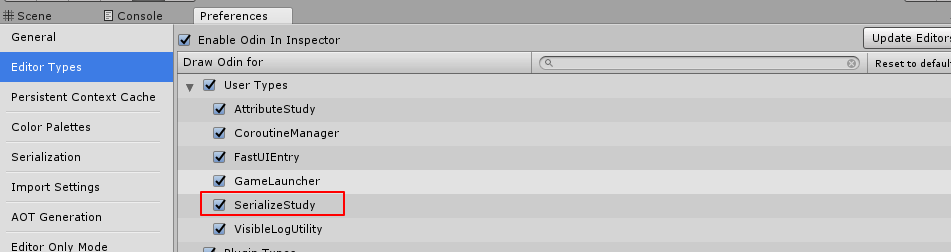
再次对比查看序列化面板:
可以看到List默认的面板显示已经变成了Odin自定义的了,但是Dictionary依然没有被序列化显示出来,因为我们只是指定了SerializeStudy类使用Odin的Inspector,但还未指定SerializeStudy使用Odin的序列化。
- 指定使用Odin序列化
要支持Dictionary使用Odin的序列化,我们需要显示指定(继承至SerializedMonoBehaviour or SerializedScriptableObject)使用Odin的序列化:1
2
3
4public class SerializeStudy : SerializedMonoBehaviour
{
******
}
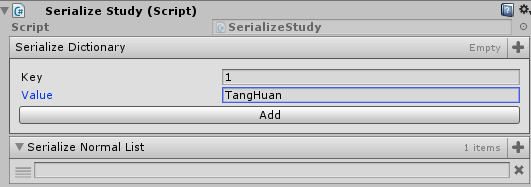
可以看到我们成功的使用Odin序列化了Dictionary且采用Odin自定义的Inspector显示。
这里再展现一个Odin二维数组类型的序列化使用,从这个可以看出Odin的强大之处:1
2
3
4
5
6
7public class SerializeStudy : SerializedMonoBehaviour
{
/// <summary>
/// Unity的自身不支持的二维数组
/// </summary>
public bool[,] TwoDimensionArray = new bool[5, 5];
}
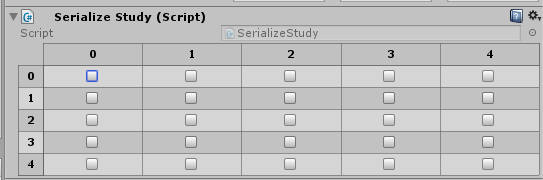
可以看到一句简单的定义在Odin序列化和Odin自定义Inspector的帮助下,帮助我们快速构建和支持了Dictionary和二维数组的序列化,这对于我们构建自己的编辑器可以说是如有神助,而这正式Odin的强大之处。
Note:
关于OOP多态序列化问题,本人测试和Unity插件开发基础—浅谈序列化系统文章里的测试结果不一致(Unity自带序列化支持多态),本人使用的是2017.4.3f1,所以这里就不实战Odin的OOP多态功能了。
New Attributes
这里的Attribute指的是C#语言里的那个标签Attribute。
A core feature of Odin is how easy it makes it to change the appearance of your scripts in the editor - essentially letting you create powerful, complex custom editors at a whim merely by applying a few attributes to your members.
在不使用Odin前,我们一般是类通过自定义CustomEditor的形式去自定义Editor UI或者是直接通过继承EditorWindow去编写Editor UI工具,主要是通过EditorGUILayout,GUILayout一系列的类来手动完成布局和排版显示等功能。
使用Odin后,我们可以通过Odin提供的Attribute可以快速影响我们自定义脚本的Editor表现,帮助我们快速创建友好的可视化界面。
实战
- PropertyOrder(快速指定面板显示顺序)
Unity默认排序是跟Public可序列化成员变量定义的顺序挂钩的:1
2
3
4
5
6public class AttributeStudy : MonoBehaviour
{
public int Second;
public int First;
}

通过Odin的PropertyOrder属性我们可以快速的指定排版顺序1
2
3
4
5
6
7
8public class AttributeStudy : MonoBehaviour
{
[PropertyOrder(2)]
public int Second;
[PropertyOrder(1)]
public int First;
}

- ValueDropdown属性(显示指定成员变量下拉可选值)
1
2
3
4
5
6
7
8
9
10
11public class AttributeStudy : MonoBehaviour
{
[ValueDropdown("DropDownListString")]
public string DropDownListStringName;
private List<string> DropDownListString = new List<string>(){
"Tony",
"Tang",
"Huan",
};
}
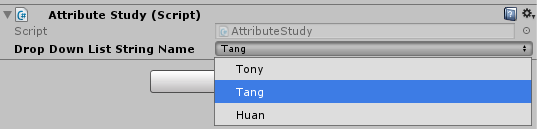
- TabGroup属性(指定序列化显示分组)
1
2
3
4
5
6
7
8
9
10
11
12
13
14
15
16
17
18
19
20
21public class AttributeStudy : MonoBehaviour
{
[TabGroup("Normal List Tab")]
[PropertyOrder(2)]
public List<string> NormalListString = new List<string>(){
"Tony2",
"Tang2",
"Huan2",
};
[TabGroup("Drop Down Tab")]
[PropertyOrder(1)]
[ValueDropdown("DropDownListString")]
public string DropDownListStringName;
private List<string> DropDownListString = new List<string>(){
"Tony1",
"Tang1",
"Huan1",
};
}
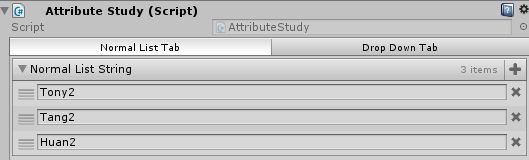
- MetaAttributes属性(e.g. ValidateInput, Required 验证序列化数据输入)
1
2
3
4
5
6
7
8
9
10
11
12
13public class AttributeStudy : MonoBehaviour
{
[ValidateInput("IsGreaterThanZero")]
public int GreaterThanZero;
private bool IsGreaterThanZero(int value)
{
return value > 0;
}
[Required]
public GameObject RequiredValue;
}
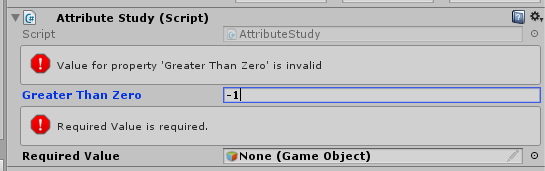
这里就不所有都一一举例了,从上面可以看出,借助于Odin的Attribute和序列化以及Ordin自定义的Inspector,可以快速帮助我们管理UI排版以及编写高效准确的UI。
更多Attribute详情:
Odin Attributes
Odin官方给的Demo(Assets\Plugins\Sirenix\Demos\Attributes Overview.unitypackage)
Effortless Integration
容易集成这一特性从前面的Serialize Anything和Attribute的简单易用其实已经不言而喻了。
接下来主要学习Odin是如何帮助我们快速创建自定义窗口UI显示的。
- Odin普通编辑器窗口
一般来说我们要自定义窗口UI,我们会继承EditorWindow然后结合EditorGUILayout和GUILayout之类的类来定义窗口UI的显示排版以及逻辑处理。
基础的Odin窗口需要继承至OdinEditorWindow:1
2
3
4
5
6
7
8
9
10
11
12
13
14
15
16
17public class CustomClassInfoDisplayOdinEditorWindow : OdinEditorWindow
{
public class CustomClass
{
public int Index;
public string Name;
public GameObject Go;
}
[MenuItem("/TonyTang/Tools/OdinEditorWindow/MyFirstOdinEditorWindow")]
private static void OpenWindow()
{
var window = GetWindow<CustomClassInfoDisplayOdinEditorWindow>();
}
public List<CustomClass> CustomClassListData = new List<CustomClass>();
}
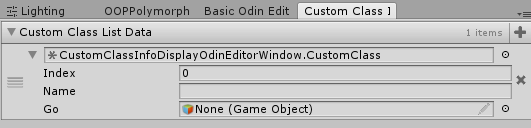
可以看到借助于继承OdinEditorWindow,我们不再需要重写OnGUI之后去自己定义GUI排版显示以及数据处理,直接编写public可序列化变量就能达到快速显示UI操作交互界面。
- Odin带菜单栏的自定义编辑器窗口
- 带菜单栏的Odin窗口需要继承至OdinMenuEditorWindow
- OdinMenuTree用于创建窗口菜单管理
- OdinMenuItem用于创建自定义菜单节点(重写OnDrawMenuItem可自定义菜单节点显示)
- 自定义类结合Odin Attribute做自定义显示界面
1 | using Sirenix.OdinInspector; |

可以看到借助于Odin我们很轻松的创建定义了复杂的编辑器窗口UI显示,不再需要手动通过EditorGUILayout去编写排版,开发效率大大提升,编写出来的UI也更加美观。
这里就不再一一学习使用Odin相关特性,详情查询:
Code Reference
Odin官方给的Demo(Assets\Plugins\Sirenix\Demos\Editor Windows.unitypackage)
Extendable
在了解Odin的高度扩展性之前,我们需要了解Odin的Drawer机制。
从上面可以看到,理解Odin drawing system工作机制,我们需要了解Odin的drawing chain(绘制链)。在Odin里每一个显示在面板的Property(这里的Property不等价于C#里的Property)都不是单一一个drawer绘制出来的而是许多个drawers的连续绘制的结果。
首先Odin提供我们了一个叫ShowDrawerChain的Attibute属性,可视化的显示二楼每一个Property的绘制Drawer组合(每一个Drawer有一个优先级,优先级高的在前面)。
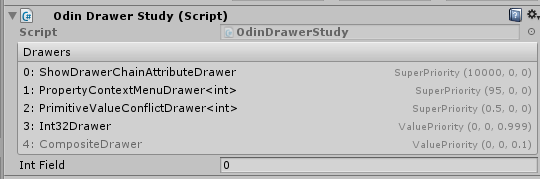
从上图可以看出,我们定义一个int的可序列化字段,通过Odin绘制出来需要三个Drawer:
- PropertyContextMenuDrawer
(并不做任何的绘制,只做了右键Content Menu显示的检查) - PrimitiveValueConflictDrawer
(检查值冲突(比如多选时有不一样的值类型)) - Int32Drawer(最终负责绘制int值面板显示的Drawer)
理解了Odin绘制Property是通过连续的多个Drawer组合的形式后,让我们来学习了解Odin里不同种类的Drawer是如何组成Odin的Drawer绘制机制的。
- Value Drawers(继承至OdinValueDrawer,优先级(0, 0, 1),类型默认的Drawer)
- Attribute Drawers(继承至OdinAttributeDrawer,优先级(0, 0, 1000),Attibute绘制)
- Attribute Value Drawers(Value Drawers和Atrribute Drawers两者的结合)
- Group Drawers(继承至PropertyGroupAttribute,不同于前面三个Drawers,Group Drawers是负责一组Property的指定绘制方式)
- Gemeric Drawers(泛型 — 解决显示指定Drawers类型信息的问题)
这里不过多的去纠结Odin底层源代码设计和实现,只是通过了解Odin的绘制设计方式来加深对Odin使用的理解,便于应用到实际工程里去解决具体问题。
更多学习请参考Odin里的Demo和官方文档。
Note:
Note that all drawers in Odin are always strongly typed, and do not allow type polymorphism.(Odin里的Drawer是强类型,不支持多态)
官方使用建议
实战
目标
- 编写一个基于Odin的游戏模块的文档说明编辑器工具(Odin)
- 自动根据编译信息反射生成最新类型和字段信息(反射判定)
- 提供字段可编写自定义介绍的内容并存储共享(ScriptableObject存储共享)
- 提供类型,枚举搜索查看功能
先上最终效果图(这里只挑个别展示,主要是学习编写过程中Odin的小知识和小技巧):
- 模块文档整体界面
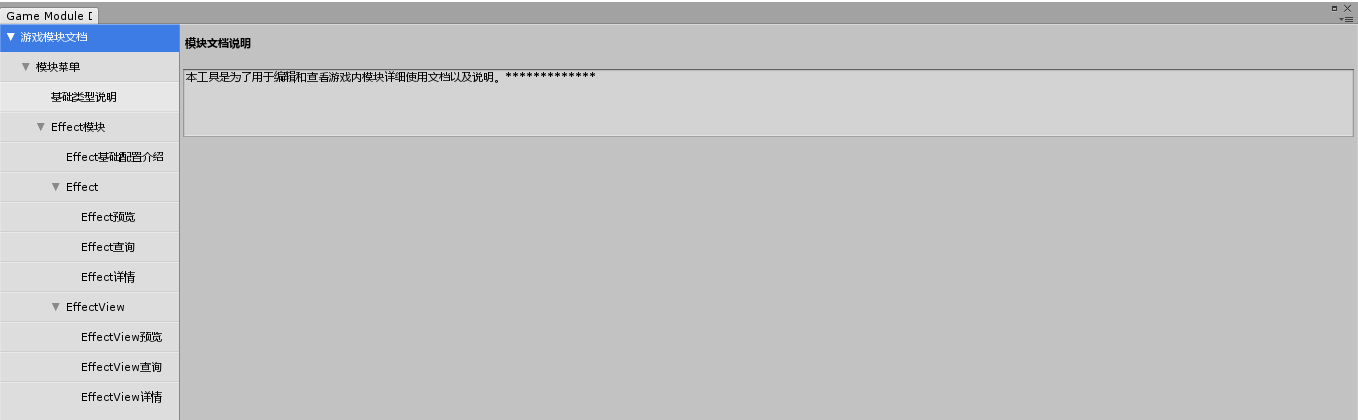
- 基础类型说明
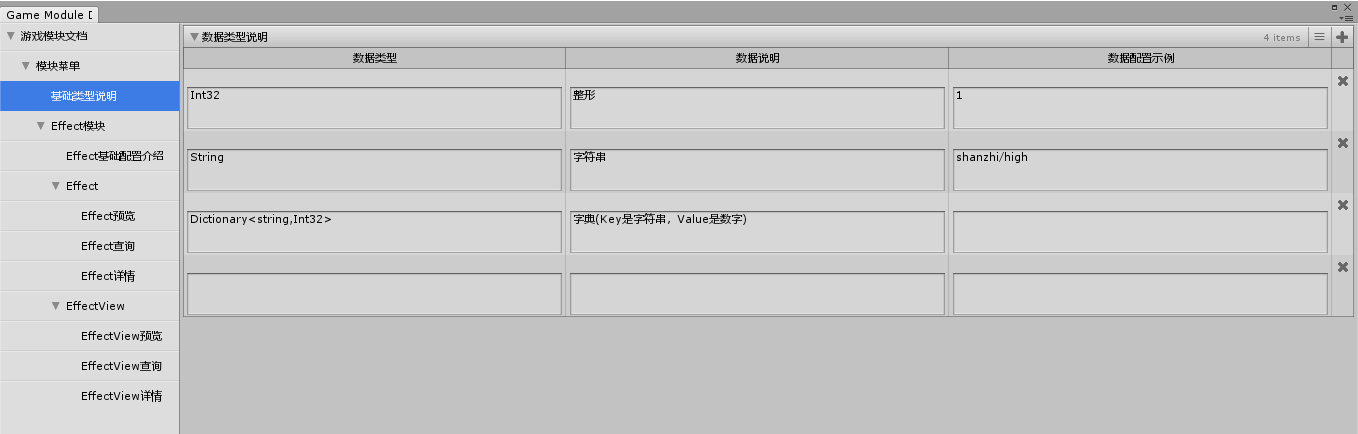
- Effect详情
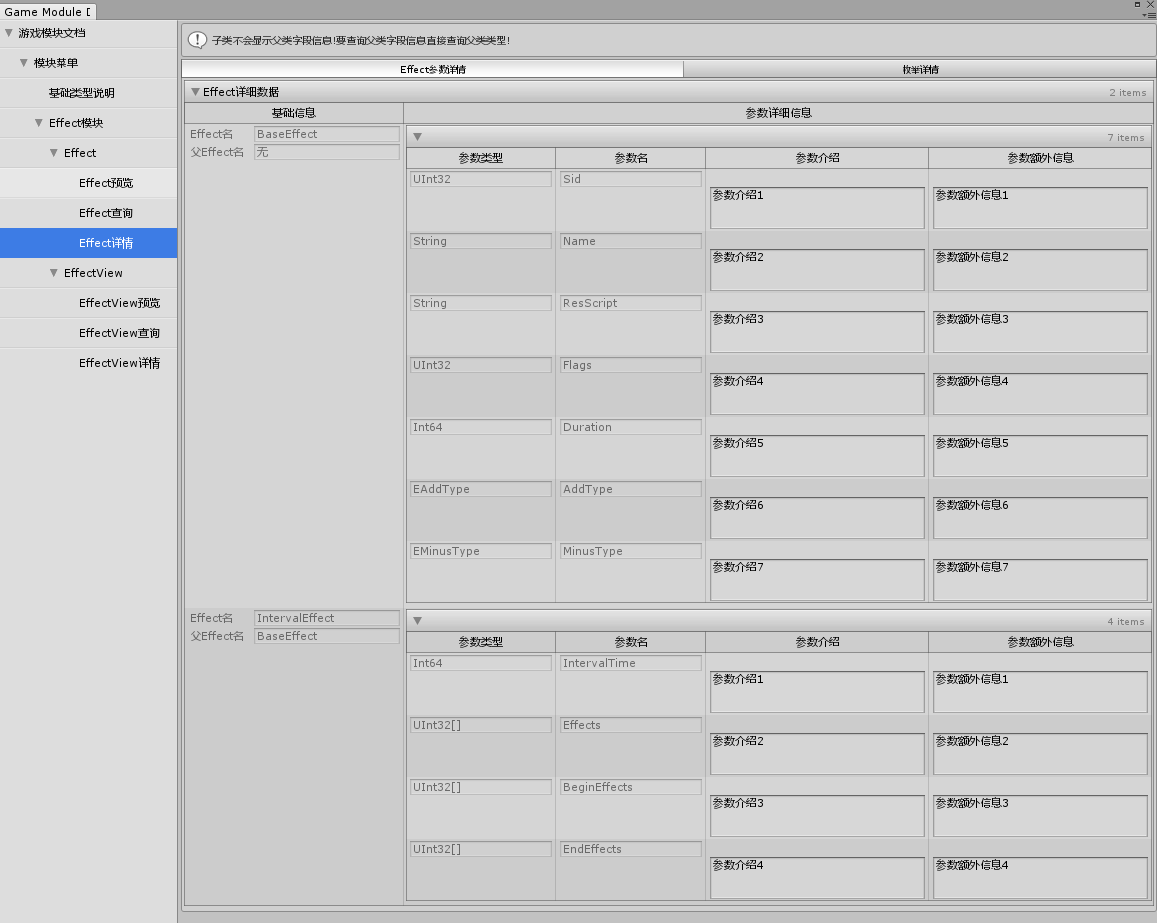
实现
接下来主要从三个方面来学习讲解上面文档工具通过Odin编写所需要注意的技巧和实现。
- Odin自定义编辑器菜单实现
- Odin自定义类型+Odin自定义编辑器布局显示实现
- 自定义编辑器数据序列化存储
自定义编辑器菜单
自定义菜单主要是通过继承Odin的OdinMenuEditorWindow类然后结合自定义OdinMenuTree + 自定义OdinMenuStyle来实现自定义的菜单布局加风格显示。
1 | /* |
代码已经很清晰了,这里就不详细说明了。
通过继承OdinMenuEditorWindow重写BuildMenuTree()方法,使用OdinMenuTree自定义菜单栏,配合自定义OdinMenuStyle决定惨淡显示风格。
自定义编辑器布局
自定义编辑器布局主要是通过使用Odin的OdinEditorWindow + Odin自定义序列化类型显示 + Odin序列化标签来实现的。
Effect详细信息自定义窗口部分代码(工作原因,不方便放出全部代码,这里只用作学习记录分享Odin的使用):1
2
3
4
5
6
7
8
9
10
11
12
13
14
15
16
17
18
19
20
21
22
23
24
25
26
27
28
29
30
31
32
33
34
35
36
37
38
39
40
41
42
43
44
45
46
47
48
49
50
51
52
53
54
55
56
57
58
59
60
61
62
63
64
65
66
67
68
69
70
71
72
73
74
75
76
77
78
79
80
81
82
83
84
85
86
87
88
89
90
91
92
93
94
95
96
97
98
99
100
101
102
103
104
105
106
107
108
109
110
111
112
113
114
115
116
117
118
119
120
121
122
123
124
125
126
127
128
129
130
131
132
133
134
135
136
137
138
139
140
141
142
143
144
145
146
147/*
* Description: EffectDetailEditorWindow.cs
* Author: TONYTANG
* Create Date: 2019/06/04
*/
using Sirenix.OdinInspector;
using Sirenix.OdinInspector.Editor;
using System;
using System.Collections;
using System.Collections.Generic;
using System.Reflection;
using UnityEngine;
/// <summary>
/// EffectDetailEditorWindow.cs
/// Effect详情窗口
/// </summary>
[TypeInfoBox("子类不会显示父类字段信息!要查询父类字段信息直接查询父类类型!")]
public class EffectDetailEditorWindow : OdinEditorWindow
{
public class EffectDetailData
{
/// <summary>
/// Effect参数说明数据
/// </summary>
public class EffectDetailParamDesData
{
/// <summary>
/// 参数类型信息
/// </summary>
[LabelText("")]
[VerticalGroup("参数类型")]
[TableColumnWidth(150, Resizable = false)]
[ReadOnly]
public string ParamType;
/// <summary>
/// 参数名
/// </summary>
[LabelText("")]
[VerticalGroup("参数名")]
[TableColumnWidth(150, Resizable = false)]
[ReadOnly]
public string ParamName = "参数名";
/// <summary>
/// 参数介绍
/// </summary>
[LabelText("")]
[VerticalGroup("参数介绍")]
[TextArea]
public string ParamIntro;
/// <summary>
/// 参数额外信息
/// </summary>
[LabelText("")]
[VerticalGroup("参数额外信息")]
[TextArea(3, 6)]
public string ParamExtraInfo;
}
/// <summary>
/// Effect名
/// </summary>
[LabelText("Effect名")]
[VerticalGroup("基础信息")]
[TableColumnWidth(220, Resizable = false)]
[ReadOnly]
public string EffectName;
/// <summary>
/// Effect父类名字
/// </summary>
[LabelText("父Effect名")]
[VerticalGroup("基础信息")]
[TableColumnWidth(220, Resizable = false)]
[ReadOnly]
public string ParentTypeName;
/// <summary>
/// Effect参数说明数据
/// </summary>
[LabelText("")]
[VerticalGroup("参数详细信息")]
[TableList(DrawScrollView = false, IsReadOnly = true)]
public List<EffectDetailParamDesData> EffectParamDesDetailList = new List<EffectDetailParamDesData>();
}
/// <summary>
/// Effect详细数据列表
/// </summary>
[LabelText("Effect详细数据")]
[TabGroup("Effect参数详情")]
[TableList(DrawScrollView = true, MaxScrollViewHeight = 800, MinScrollViewHeight = 800, IsReadOnly = true)]
public List<EffectDetailData> EffectDetailDataList = new List<EffectDetailData>();
/// <summary>
/// 枚举说明数据
/// </summary>
public class EffectEnumData
{
/// <summary>
/// 参数类型信息
/// </summary>
[LabelText("")]
[VerticalGroup("枚举类型全名")]
[HideInInspector]
[ReadOnly]
public string QualifiedEnumType;
/// <summary>
/// 参数类型信息
/// </summary>
[LabelText("")]
[VerticalGroup("枚举名")]
[ReadOnly]
public string EnumType;
/// <summary>
/// 枚举可选值
/// </summary>
[LabelText("")]
[VerticalGroup("枚举可选值")]
[ListDrawerSettings(HideAddButton = true, HideRemoveButton = true)]
public string[] EnumValues;
/// <summary>
/// 枚举值说明
/// </summary>
[LabelText("")]
[VerticalGroup("枚举值说明")]
[TextArea]
public string EnumValueDecs;
}
/// <summary>
/// 枚举详细数据列表
/// </summary>
[LabelText("枚举详细数据")]
[TabGroup("枚举详情")]
[TableList(DrawScrollView = true, MaxScrollViewHeight = 800, MinScrollViewHeight = 500, IsReadOnly = true)]
public List<EffectEnumData> EffectEnumDataList = new List<EffectEnumData>();
******
}
OdinEditorWindow实现了基于Odin的自定义编辑器入口。
1
public class EffectDetailEditorWindow : OdinEditorWindow
结合自定义类型 + Public类型成员定义决定自定义编辑器显示内容。
1
2
3
4
5
6
7
8
9
10
11
12
13public class EffectDetailData
{
******
}
public List<EffectDetailData> EffectDetailDataList = new List<EffectDetailData>();
public class EffectEnumData
{
******
}
public List<EffectEnumData> EffectEnumDataList = new List<EffectEnumData>();自定义类型需要序列化显示的参数结合Odin序列化标签实现指定方式显示字段。
1
2
3
4
5
6
7[LabelText("枚举详细数据")]
[VerticalGroup("枚举类型全名")]
[HideInInspector]
[ReadOnly]
[TableColumnWidth(220, Resizable = false)]
[TabGroup("枚举详情")]
[TableList(DrawScrollView = true, MaxScrollViewHeight = 800, MinScrollViewHeight = 500, IsReadOnly = true)]LabelText — 表示显示标题
VerticalGroup — 表示显示分组
HideInInspector — 表示不显示在编辑器上
ReadOnly — 表示字段只读不可编辑
TableColumnWidth — 表示字段单列显示宽度
TabGroup — 表示标签页分组
TableList — 表示按表格列表形式显示(DrawScrollView = true, MaxScrollViewHeight = 800, MinScrollViewHeight = 500, IsReadOnly = true — 是TableList里的细节显示控制)
更多标签详情查看官网:
OdinDocumentation
数据序列化存储
数据序列化存储主要是采用Odin + Unity ScriptableObject
Odin的OdinEditorWindow是继承至EditorWindow,而EditorWindow是继承至ScriptableObject,所以我们直接按序列化ScriptableObject的方式序列化OdinEditorWindow即可。1
2
3
4
5
6
7
8
9
10
11
12
13
14
15
16
17
18
19
20
21
22
23
24
25
26
27
28
29
30
31
32
33/// <summary>
/// 加载指定文档数据
/// </summary>
/// <typeparam name="T"></typeparam>
/// <param name="datafullpath"></param>
/// <returns></returns>
public static T LoadDocumentData<T>(string datafullpath) where T : ScriptableObject
{
if(File.Exists(datafullpath))
{
Debug.Log(string.Format("{0}数据加载成功!", datafullpath));
return AssetDatabase.LoadAssetAtPath<T>(datafullpath);
}
else
{
Debug.Log(string.Format("{0}数据不存在!", datafullpath));
return null;
}
}
/// <summary>
/// 存储指定文档数据
/// </summary>
/// <typeparam name="T"></typeparam>
/// <param name="documentdata"></param>
/// <param name="datafullpath"></param>
/// <returns></returns>
public static void SaveDocumentData<T>(T documentdata, string datafullpath) where T : ScriptableObject
{
AssetDatabase.CreateAsset(documentdata, datafullpath);
AssetDatabase.SaveAssets();
Debug.Log(string.Format("保存资源:{0}完成!", documentdata));
}
Reference
Odin Asset Store链接
Odin官网
Script Serialization
Unity插件开发基础—浅谈序列化系统
OdinDocumentation

